Visuals generating Artificial Intelligence tools and their commands are a vast conversation roaming in everyone’s circle right now! Whether it is ChatGPT, Google BARD, Midjourney, or others.
But recently, the Midjourney Commands List or Midjourney Code List has been in the limelight of discussion, and many of us also get confused by the bags of commands to use according to our imaginations.
After putting it all to the test, I am here to explain the Midjourney Command list, where you can use each of them, what they can generate for you, and how to use them properly. Along with the midjourney code list, you should also use the Midjourney Parameters for best results.
So, based on my first-hand experience, I will guide you on mastering Midjourney Commands usage and get more perfect results from now!
Midjourney Commands List or Midjourney Code List Cheatsheet
Midjourney has a long code list that can help you generate and enhance your image generation using the default Midjourney system. Here is a compiled Midjourney bot command cheat sheet; let’s take a look;
| Command | Description |
|---|---|
| /imagine | It generates an image based on a text description. |
| /fast | The fast command generates an image quickly. |
| /relax | It generates images between 1-10 minutes. |
| /blend | It blends 2-5 images together. |
| /describe | It suggests prompts according to the provided image. |
| /prefer option set | Set a preference option to a specific value |
| /prefer option list | Helps to view your customize set |
| /prefer auto_dm | Toggle automatic direct message of Midjourney. |
| /prefer suffix | Set a suffix for your generating images. |
| /subscription | Takes you to the subscription plans page of the Midjourney. |
| /stealth or /private | Hide your generated images from the public gallery. |
| /public | Used to disable the /stealth mode. |
| /docs | Access to the Midjourney documentation |
The powerful AI text-to-image generator that has taken the digital world by storm has become a go-to resource for many creators.
Midjourney Commands List or Midjourney Code List Explained
The Midjourney AI app might need to be clarified initially as there are so many commands. But here, you will be given the midjourney cheat sheet to make your Midjourney gallery with prompts of the best style.
Based on my first-hand experience, I am sharing my knowledge of the Midjourney code list with you so you can use it like a pro. Let’s explore them!
/ask Command in Midjourney
The /ask command lets you have interactive and dynamic conversations with the Midjourney bot by asking questions or seeking information.
It enables you to obtain answers, information, or guidance on various topics.
How To Use /Ask Command
Below are the steps to use /ask the command;
- Type “/ask” in the Midjourney prompt area and select the command that shows up.
- Type your question in the “question box”.
- Hit “Enter”

What Result Can Be Generated?
You will get the answer to your question within seconds. It’s a helpful command regarding time savings.
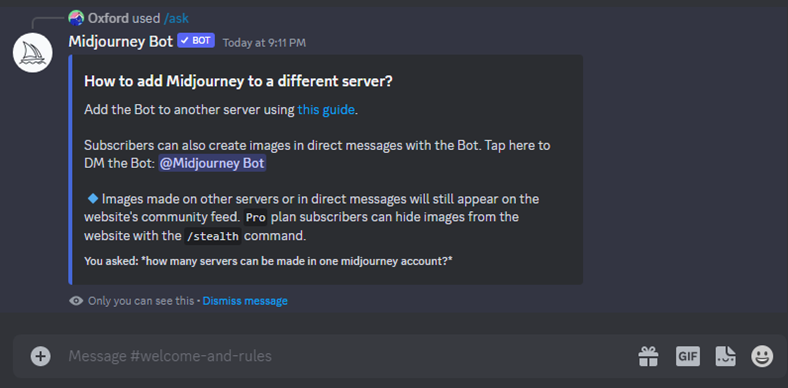
/blend Command in Midjourney
This command allows you to select a minimum of 2 and a maximum of 5 images, and then you can add dimension to blend two images. It’s like using the image to image midjourney.
Also, the midjourney upload reference image works best for the /blend command.
Fact: Mind it, the /blend command doesn’t work with the text prompt. Use the image prompt to add an image and text prompt together.
How To Use /Blend Command
Below are the steps of how to use /blend the command;
- Type “/blend” in the Midjourney prompt area and select the command.
- Attach the image files.
- Select dimension (portrait, square, landscape); otherwise, the resultant image will be square.
● Hit “Enter.”
Tip: Use the images of the same dimension to get the best results.
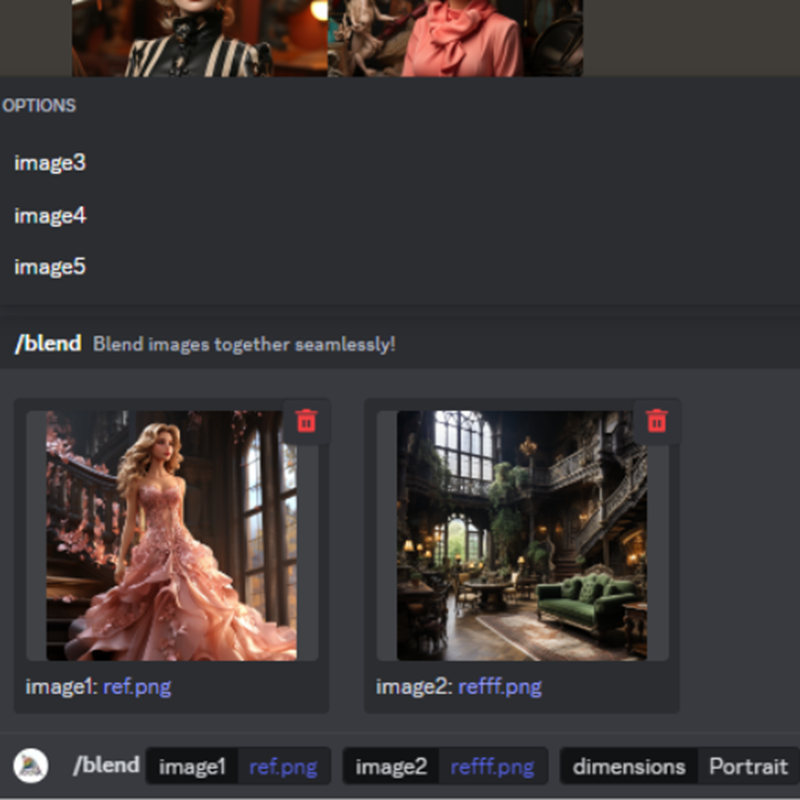
What Result Can Be Generated
You will get the blended image of both of your input images.

/daily_theme Command
The /daily_theme command allows users to control whether or not they receive notification pings from Midjourney daily themes channels for the daily updates.
How To Use /Daily Theme Command
Below are the steps of how to use the /daily theme command;
- Head to the “theme image generation” panel on the Midjourney Discord Server.
- Select the command and type “/daily theme” in the Midjourney prompt area.
- Select “Yes” if you want a theme notification on your server; otherwise, select “No”.
- Hit “Enter.”

What Result Can Be Generated
You will get notifications of the new theme from the Midjourney bot if you choose Yes for the notification.
/docs Command
This command is used in the official Midjourney Discord server to quickly generate a link to the topics covered in that particular user guide.
How To Use /doc Command
Below are the steps of how to use the /doc command;
- Head to Midjourney Discord Server, type “/doc,” and select the command.
- Select the doc you want to access. For instance, “Prompt”.
- Select the Bot from whom you want to get an answer.
- Hit “Enter.”
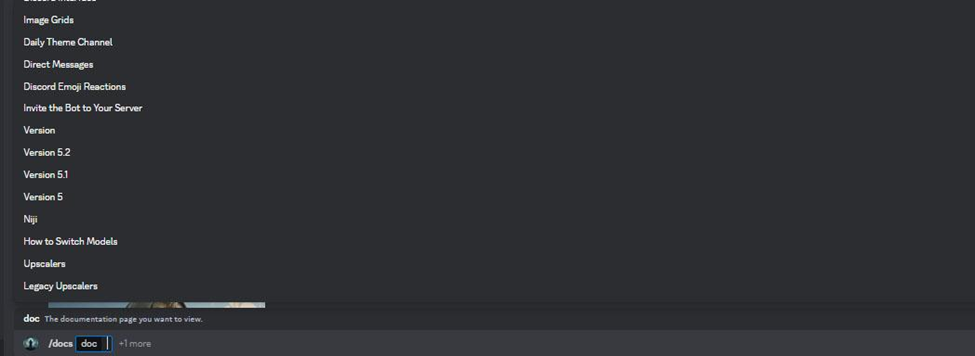
What Result Can Be Generated
You will get a message from the bot related to your selected doc.

/describe Command
This command is handy for users who need clarification when writing AI art prompts. The /describe command suggests up to four best AI prompts by just uploading a relevant image for which you need AI prompt ideas.
How To Use /Describe Command
Below are the steps of how to use /describe the command;
- Type “/describe” in the Midjourney prompt area and select the command that pops up
- Upload a relevant image that you want ai AI-generated art prompts for.
- Hit “Enter
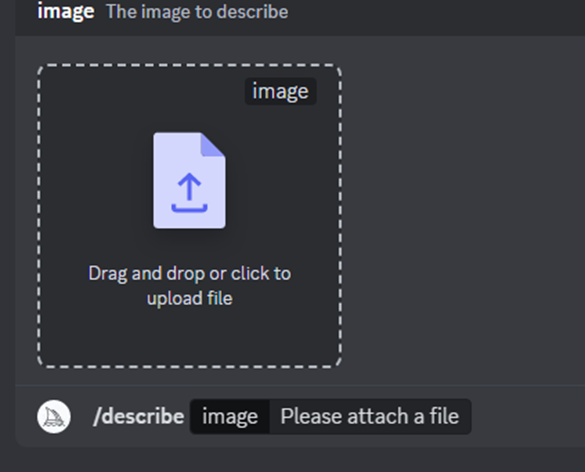
What Result Can Be Generated
You will get four suggested best AI art prompts with the aspect ratio of the uploaded image. You will get a different picture when you use the suggested AI art prompt from the /describe command, as Midjourney generates a new image every time.
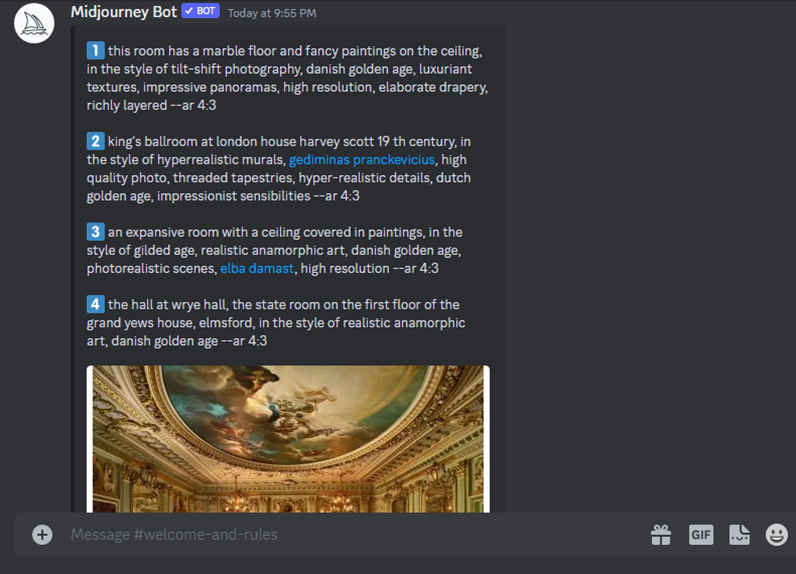
/faq Command
Using this command, you will get the answer to your specific questions from the Midjourney bot.
How To Use /faq Command
This way, you can use the/faq command in Midjourney.
- Type “/faq” in the Midjourney prompt area and select the pop-up command.
- Select the query from which document you have, or write your question in the prompt box.
- Select the bot and hit “Enter.”

What Result Can Be Generated?
You will get the answered text on the Midjourney Discord.

/fast Command
The /fast command in Midjourney accelerates image processing time to provide quicker results. Visit Midjourney fast mode, relax mode and turbo mode to get detailed information on accessing fast and relax mode using the fast and relax command.
You can also earn Midjourney free, fast Hours using some hacks.
Below are methods of using /fast mode:
/fast Command
- Type “/fast” in the Midjourney prompt area and select the command.
- Hit “Enter.”

/fast Command as a parameter
- Type –fast at the end of your prompt.
- Hit “Enter”.

/fast Command as Mode
- Type /settings in the Midjourney prompt area and hit “Enter”.
- Select the fast mode.
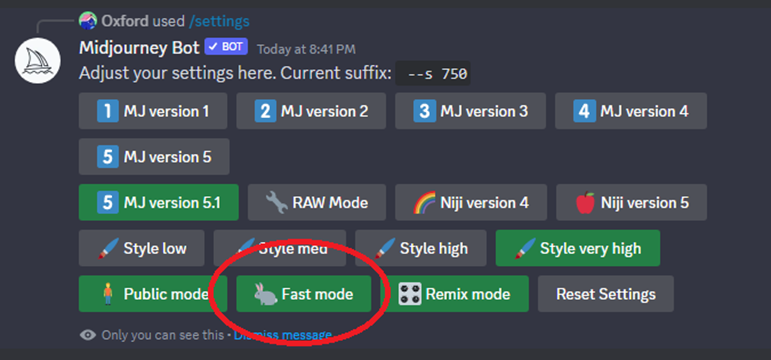
What Result Can Be Generated?
After activating the Midjourney fast mode, you will consume the Midjourney Fast GPU minutes allotted to you. Your workflow will be efficient and quicker. You will get this response after using the /fast command, as shown in the image below.
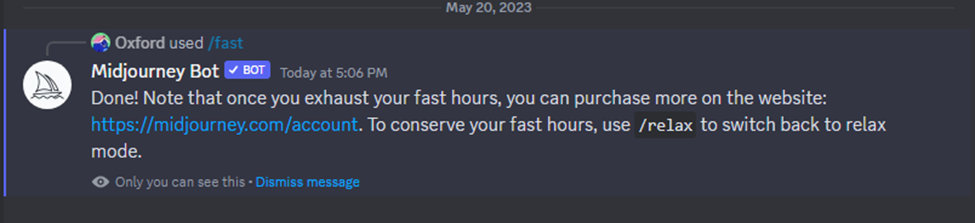
/help Command
The /help command will allow you to get all the essential information using the Midjourney Bot.
How To Use /Help Command
In the mentioned way, you can use the /help command in Midjourney.
- Type “/help” in the Midjourney prompt area and select the command.
- Hit “Enter.”

What Result Can Be Generated?
You will be given the result in a text form, whether you want help regarding Midjourney commands, parameters, Midjourney Emojis, and Image prompts.
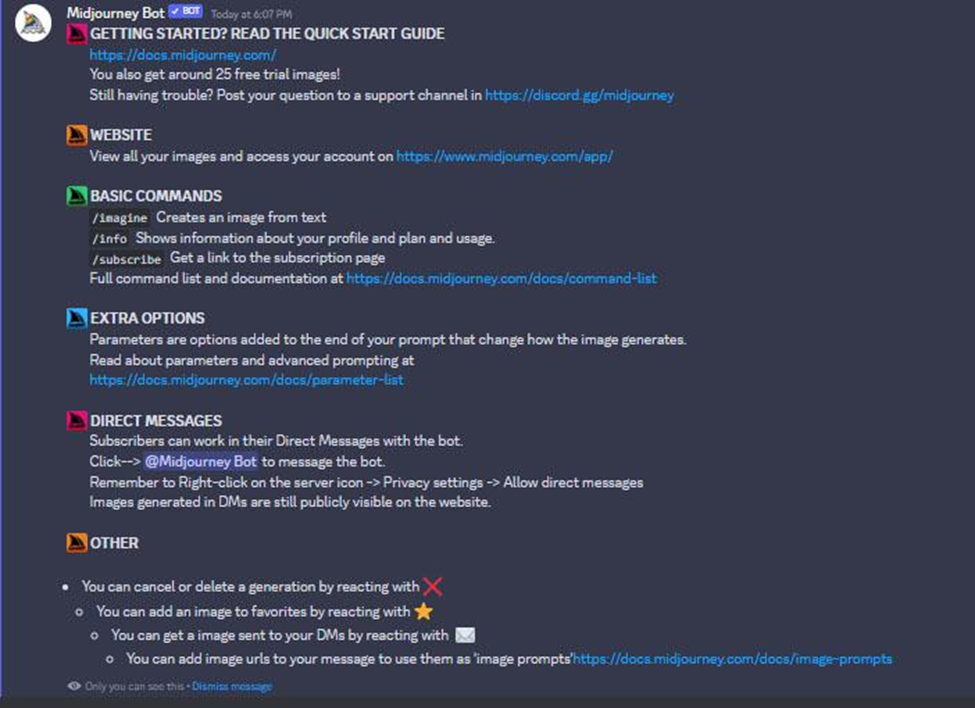
/imagine Command
The /imagine command allows users to generate and transform images by giving prompts for AI art generators based on their imagination.
You can consider /imagine command as the “heart of commands” because it gives you realistic images with perfect filters, adjusted colors, and artistic effects.
How To Use /Imagine Command
Below are the steps to use /imagine command;
- Type the “/imagine” command in the prompt area and select the command.
- Enter the description in the prompt box.
- Press “Enter.”

Tip: You can also use /imagine command in your direct messages to generate privately. But those generations will appear on the website.
What Results Can Be Generated
The “/imagine” command leverages advanced image processing algorithms to generate visually stunning and imaginative results, as shown in the example below.
Prompt: rainbow curved mountains, a guy riding four wheelers, green sky, magical stars, realistic, HD

/info Command
This command will give you complete information about the account, fast GPU minutes, jobs, and more.
How To Use /info Command
Below are the steps to use the/info command;
- Type “/info” in the Midjourney prompt area and select the command.
- Press “Enter”

What Result Can Be Generated
This command will give a text message on the screen that shows complete information about the user and his account information.
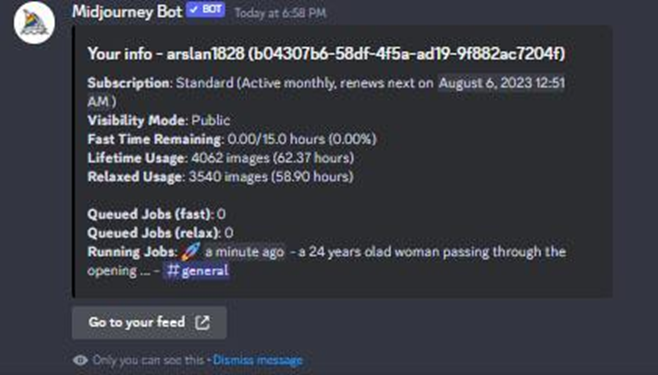
/invite Command
With the Midjourney invite command, you can generate a Midjourney invite link, which you can send to your friend or someone to join the particular server you are using.
How To Use /Invite Command
Below are the steps to use /invite the command;
- Type “/invite” in the Midjourney prompt area and select the command.
- Press “Enter”
- Get an invite link and share it.

What Result Can Be Generated
You will receive an invite link to share with your friends, colleagues, or others.
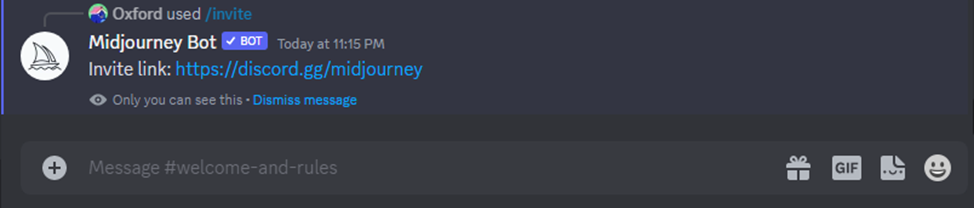
/prefer option set Command
You can set a customizable option for your image generations using this command.
How To Use /Prefer option set Command
Below are the steps for using /prefer option set the command;
- Type “/prefer option set” in the Midjourney prompt area.
- Write what you want to customize in the “Option Box” and “Add Value box” available.
- Press “Enter”
- Now, Midjourney will generate according to your customized set.

What Result Can Be Generated
Here’s the command I want to repeat without re-typing repeatedly!

HD, aspect ratio, and detail will be applied to the prompt whenever I write photography.

/prefer options list Command
The /prefer options list command helps you to view your current custom options. It makes you remember what you saved and the styles and parameters you generated.
How To Use /Prefer Options List Command
Below are the steps for using the /prefer option list in the command;
- Type “/prefer option list” in the Midjourney prompt area.
- Press “Enter”
- See what you have customized.

What Results Can Be Generated
After following the above steps, Midjouney will show you your customised options like this;
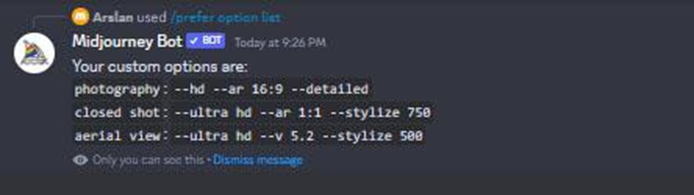
Tip: If you want to delete any custom option from the Midjourney, enter the same /prefer option set command, enter the option name, and leave the value option blank.
/prefer auto_dm Command
The /prefer auto_dm command will direct Midjourney to send your completed jobs to your direct messages, so you don’t have to scroll to look up your done jobs.
How To Use the /Prefer auto_dm Command
Below are the steps to use /prefer auto_dm the command;
- Type “/prefer auto_dm” in the Midjourney prompt area.
- Press “Enter”
- The Auto DM will be enabled.

What Results Can Be Generated
You will receive a message from Midjourney Bot after enabling the auto_dm.
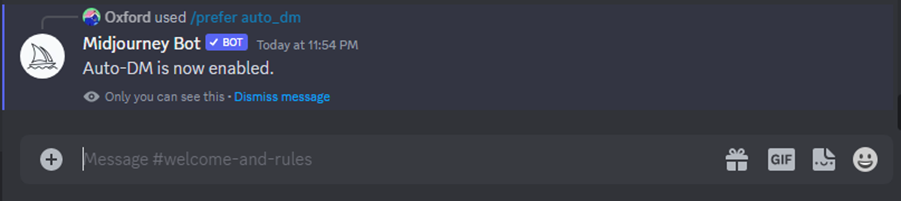
/prefer suffix Command
Whenever you want a few or any other commands added automatically to your prompts for AI art without mentioning them again. You can use the /prefer suffix so the suffix will automatically add to your AI art prompt ideas.
How To Use the /Prefer Suffix Command
Below are the steps to use the /prefer suffix command;
- Type “/prefer suffix” in the prompt and select the command.
- Select +add value
- Type the details you want to add in your prompt automatically
- Press “Enter”

Tip: Only parameters can be added when the preferred suffix is enabled in Midjourney
What Results Can Be Generated
The /prefer suffix new_value: deconstructivism ar-2:3 chaos 40 is set using the command.
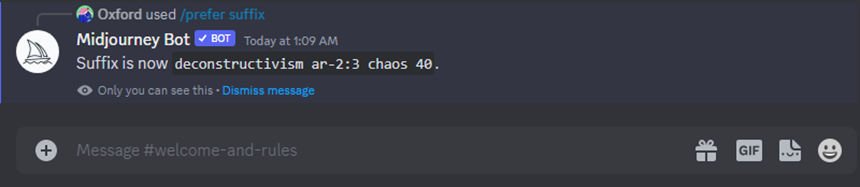
/prefer remix Command
The /remix command changes the manners of the variation buttons (V1, V2. V3, V4) under image grides.
Using this command, you can enable the Midjourney remix mode.
How To Use /Prefer Remix Command
Below are the steps to use the /prefer remix command
- Select the command and type “/prefer remix” in the Midjourney Bot.
- Press “Enter”

What Result Can Be Generated
After doing the above process, this is the message you will receive from Midjourney.
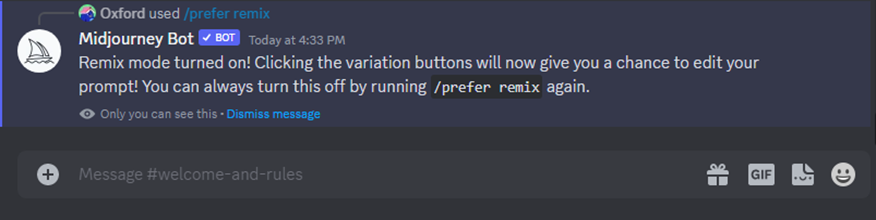
/prefer variability Command
Using this command, you can easily switch from low to high variation.
Apart from the command, you can also switch low and high variability modes from settings.
/prefer variability Command
- Type “/prefer variability” in the Midjourney Bot and select the command.
- Press “Enter”

/prefer variability Mode
- Type /setting in the Midjourney bot and select the command
- Hit Enter
- Select the variation mode you want.
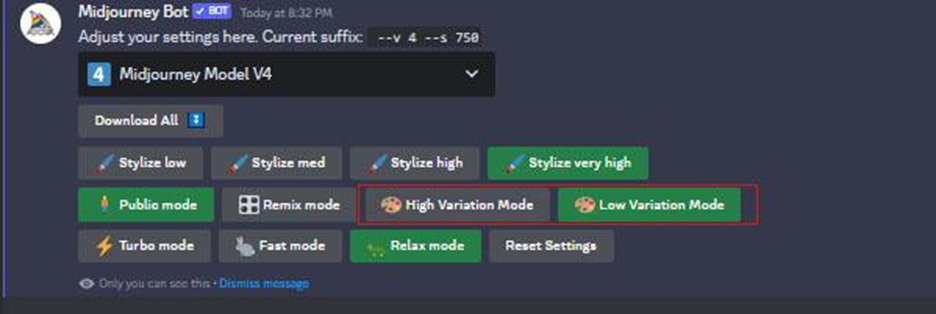
Fact: High variation mode is set as default, and changing variation affects the remix mode.
What Result Can Be Generated
You will get the message of turning off or on the Midjourney variability mode.

/public Command
This command is interlinked with the /stealth command as it is used to come out of the /stealth mode.
How To Use /Public Command
Below are the steps to use /public the command;
- Type “/public” in the Midjourney Bot and select the command.
- Press “Enter”
- The public mode is enabled now.
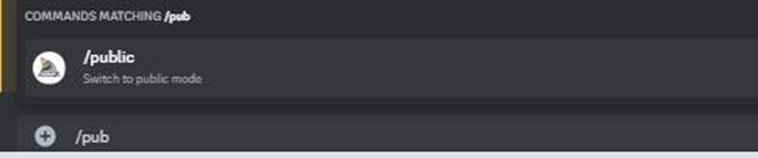
What Results Can Be Generated
After the above process, you will receive this message from the Midjourney Bot.
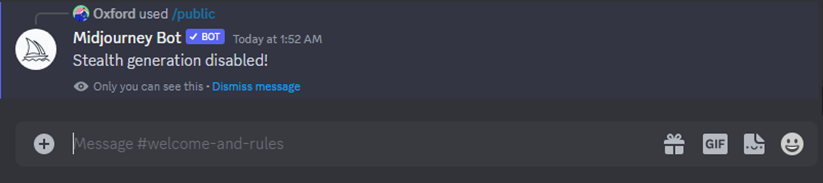
/relax Command
You can access the relax mode using the /relax command. Users can generate unlimited images when they enable the relax mode. An average image generation time in relax mode is 1-10 minutes.
/relax Command
- Type “/relax” in the Midjourney prompt area and select the command.
- Press “Enter”

/relax Command as a parameter
- Type –relax at the end of your prompt
- Press “Enter”

/relax Command as Mode
- Type /settings in the Midjourney prompt area and select the command.
- Select the relax mode.
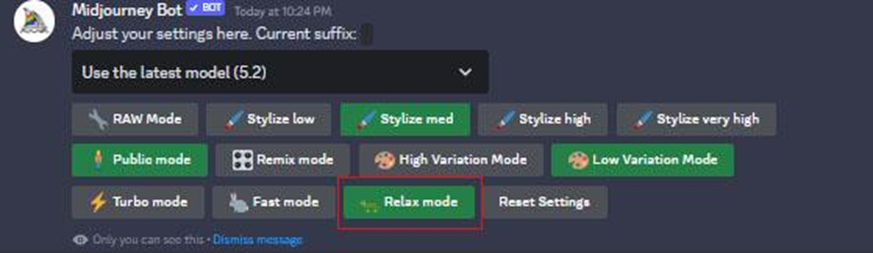
What Results Can Be Generated
After activating the Midjourney Relax Mode, you will be given access to the Midjourney to generate the images on relax mode.
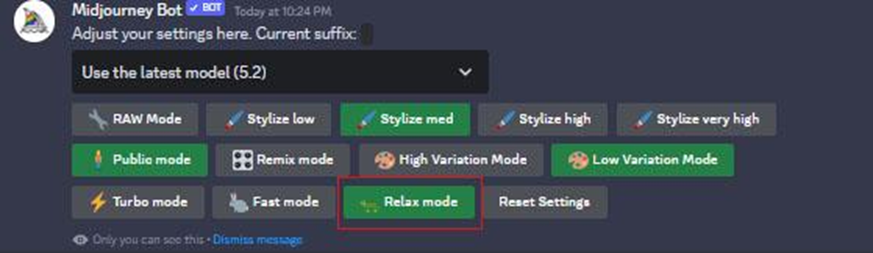
/stealth or /private Command
These two commands are only for the Pro & Mega Plan Subscribers as enabling it to make your images, text-to-image AI prompts, and everything private.
You can easily toggle between Midjourney Stealth Mode and Public Mode within seconds.
Below are two methods of using/stealth or /private command;
/stealth or /private Command
- Select the command and type “/stealth” or “/Private” in the Midjourney Bot.
- Press “Enter”
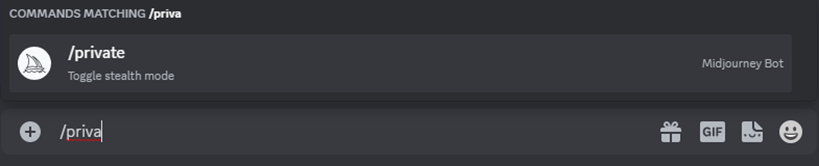

Stealth Mode
- Type /settings in the Midjourney Bot and select the command.
- Press “Enter
- Select “Stealth Mode”
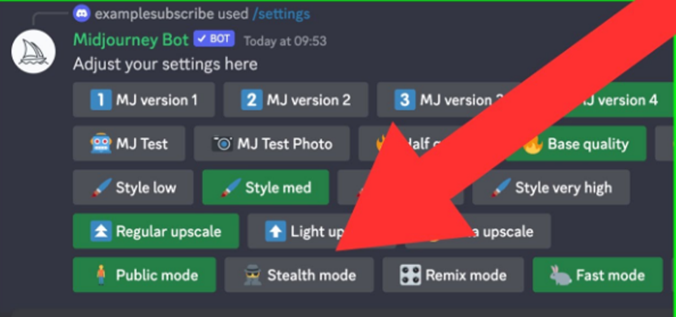
What Result Can be Generated
You will receive this message after switching to /stealth mode;

/subscribe Command
This command was frequently used when the free trial was ended on Midjourney. /subscribe Command lets you choose the Midjourney Subscription plan for Bot use.
How To Use /Subscribe Command
Below are the steps to use /subscribe command;
- Type “/subscribe” in the Midjourney Bot and select the command.
- Press “Enter”
- Click on the link in the message
- Now, Choose your plan and enjoy Midjourney.

What Result Can Be Generated
After typing /subscribe command in the Midjourney Bot, this is the message you will receive from them.
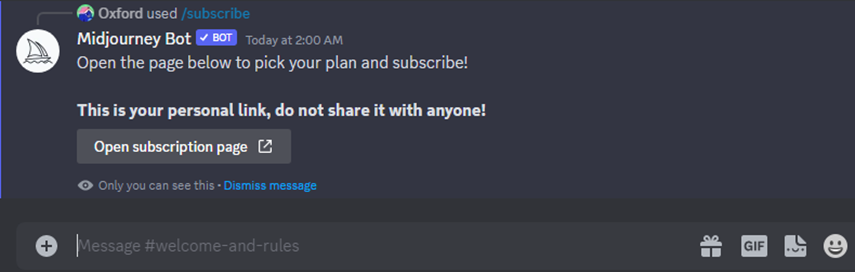
/settings Command
The /settings command enables users to customize and modify various settings related to image generation.
How To Use /settings Command
Below are the steps for using/setting the command;
- Select the command and type “/settings” in the Midjourney prompt area.
- Press “Enter”
- Adjust your settings according to your needs.
- Save the updated settings.
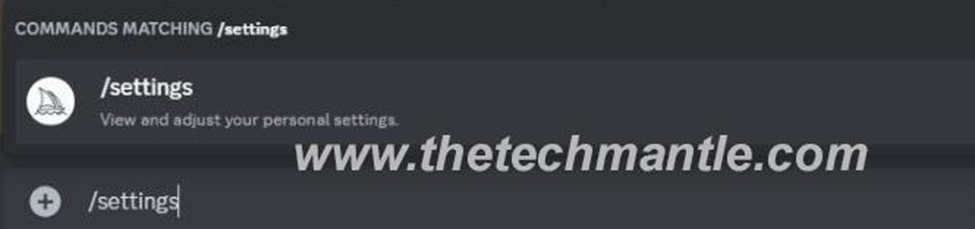
What Result Can Be Generated?
After doing the above steps, this will appear on your screen.

/shorten Command
The /shorten command is a newly introduced command that makes the user prompt short and precise by highlighting the main words in the prompt so the Midjourney bot understands it quickly.
The /shorten command doesn’t work with –no parameter and multi prompts.
How To Use /Shortenn Command
Below are the steps for using the /shorten command;
- Type “/shorten” in the Midjourney prompt area and select the command.
- Press “Enter”
- Enter your prompt, no matter how long and hit enter.
- Select the given suggested shorten command OR Click view details to know what words are more important to mention first.

What Result Can Be Generated?
After doing the above steps, this will appear on your screen.

Select any of the best prompts for the AI art number you want to generate and get the best results.
/show Command
This command displays detailed information about an image generated in the past. You need a job_id to use the /show command.
Job_id: a serial number of an image that Midjourney has generated. It looks like “6340ba18-d30c-4813-a2c7-3a197b46ed54.”
You must enter Job_id in the Midjourney show command to let it work.
How To Find Job_id for /show Command
Below are two methods of using the /Job_id command
Method 1 of finding Job_id
- Generate an image in Midjourney and save it.
- The code will appear in the file names while saving the image.
- Save that image’s code.

Method 2 of finding Job_id
- Right-click on the picture for which you wanted to generate a job_id or seed no.
- Select the “Go to apps” option.
- Click on “DM Results”.
- And then, you will find your job_id and seed no.
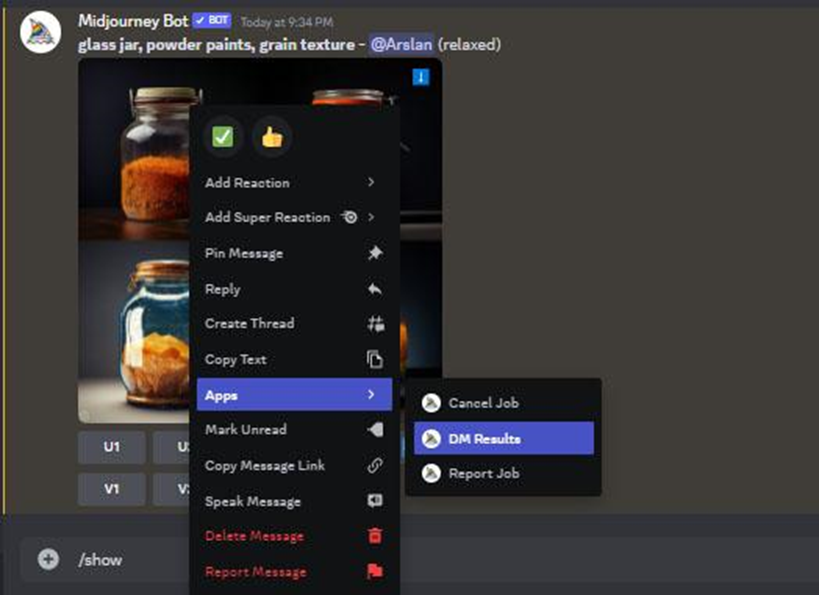
How to Use /Show Command in Midjourney
Below are the steps for using the /show command
- Type “/show” in the Midjourney prompt area and select the command.
- Enter your image “Job_id.”
- Press “Enter.”
What Result Can Be Generated
After doing the above steps, this will appear on your Midjourney chatbot;

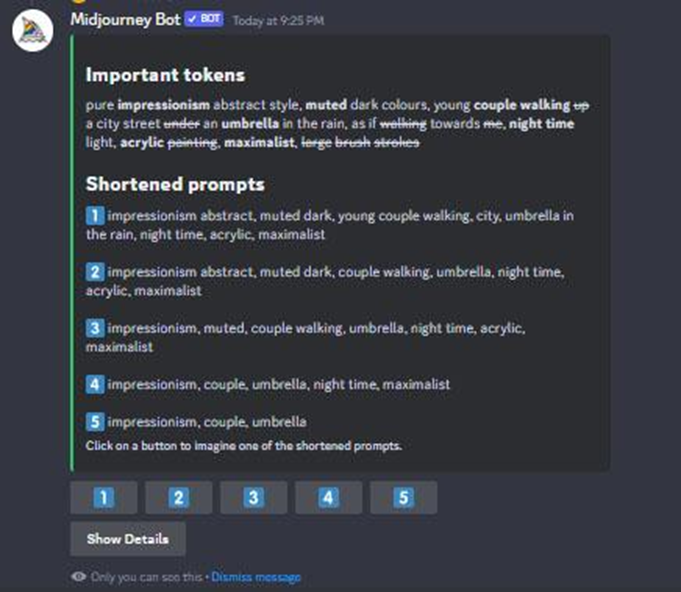
/turbo Command
The /turbo command makes the image generation x10 faster than the fast command. It speeds up the whole process.
There are three ways to use the /turbo command in Midjourney.
/turbo Command
- Select the command and type “/turbo” in the Midjourney prompt area.
- Press “Enter”.

/turbo Command as a Parameter
- Type “–turbo” at the end of your prompt.
- Press “Enter”.

/turbo Command as Mode
- Type “/setting” in the Midjourney prompt area and select the command.
- Press “Enter.”
- Select “Turbo Mode”.
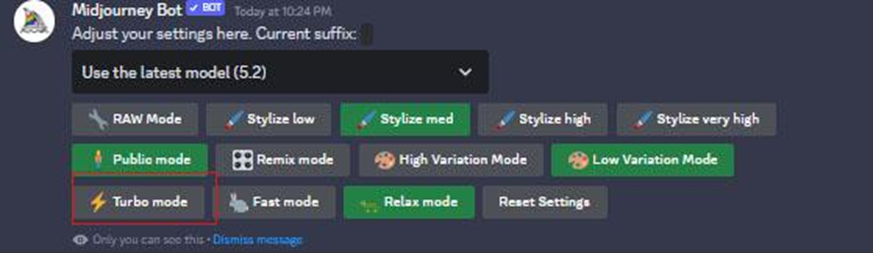
What Result Can Be Generated?
After the above steps, a “the turbo mode has enabled” message will appear on the screen.
Conclusion
Midjourney commands are a powerful tool for generating stunning images using AI technology. Using these commands, you can create pictures, change default settings and perform many tasks that will ease your use.
Whether you are a beginner or a pro at generating images in Midjourney, learning and using these Midjourney commands will surely make you a tech wizard. So next time you use your discord server, try these commands and see the magic unfold!
FAQs
Which midjourney commands are frequently used?
Apart from all the valuable commands on Midjourney, some commands are familiar to all users of Midjourney and frequently used by them; here is the list;
/imagine
/settings
/fast
/relax
How To Disable /prefer suffix Command?
To disable the preferred suffix command, hit the reset settings from the settings menu.
How To Disable The /prefer auto_dm?
If you want to disable the /prefer auto_dm function, again type the command in the prompt and hit enter. So the preferred auto DM will be disabled.