Using Midjourney would be fun if you learned to use the Midjourney commands properly. So Midjourney launched parameters to do a lot more fun with image generation.
Midjourney Parameters in Commands Prompts are a fun feature for you that can be added to the end of the prompt to give your image generation a new way and look.
With the help of Midjourney parameters, you can also learn how to change aspect ratio in Midjourney and switch between different Midjourney versions, with an overview of how to upscale to max in Midjourney.
Moreover, Midjourney has a very user-friendly and up-to-the-mark interface, but to access that, all you have to do is to get familiar with Midjourney Commands, then explore Midjourney and then learn How to download bulk images in Midjourney to use Midjourney for business.
So, Without further ado, let’s get into the details of each Midjourney parameter and the results you can get using them.
List of Midjourney Parameters
Below is the table summarizing the parameters and their keys in Midjourney;
| Parameter | Key |
|---|---|
| Aspect Ratio | –aspect or –ar |
| Chaos | –chaos |
| Negative prompt | –no |
| Quality | –quality or –q |
| Repeat | –repeat or –r |
| Seed | –seed |
| Stop | –stop |
| Style | –style |
| Stylize | –stylize or –s |
| Tile | –tile |
| Niji | –niji |
| HD | –hd |
| Test | –test |
| Testp | –testp |
| Version | –version or –v |
| Upscale Beta | –upbeta |
| Upscale Light | –uplight |
| Creative | –creative |
| Image weight | –iw |
| Same Seed | –sameseed |
| Video | –video |
Midjourney Parameters List Explained with Examples
Based on my first hand experience, below are the details of the parameters that are used and and tested in generating images. So let’s dive in further to see their usage with examples.
Basic Midjourney Parameters In Commands Prompts:
Below are the detailed explained basic Midjourney parameters cheat sheet;
Midjourney Aspect Ratio Parameter
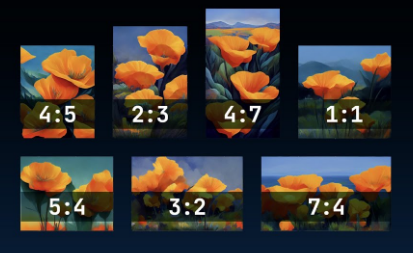
Midjourney offers an aspect ratio parameter –aspect or –ar that allows users to modify the aspect ratio of their generated images.
This handy feature enables you to adjust the width-to-height ratio by giving you more control over the visual composition and ensuring the perfect dimension for your creation.
Results Variation Midjourney Parameter
You can level up the excitement and surprise factor in your generated images with the Results Variation Parameter –chaos option.
Adjust the number from 0 to 100, and witness how higher values untie a world of extraordinary and unexpected creations.

| Original | With Parameter |
|---|---|
| A heartwarming scene with a family laughing and playing together. | A heartwarming scene, with a family laughing and playing together. --chaos 50 |
Midjourney Negative Prompt Parameter
Say goodbye to unwanted elements with the –no parameter by simply specifying what you don’t want, like –no plants, you can effortlessly remove them from your image generation.
Take control and craft the perfect visual narrative, fine-tuned according to your preferences.

| Original | With parameters |
|---|---|
| pals huddled around a giant screen, absorbed in intensive virtual reality video games, their faces lighting up with enthusiasm and energy | pals huddled around a giant screen, absorbed in intensive virtual reality video games, their faces lighting up with enthusiasm and energy --no headphones |
Midjourney Quality Parameter
Maintain the perfect balance between the presented quality and processing time. You can prioritize your preferences with options like –quality <.25, .5, 1, or 2> or –q <.25, .5, 1, or 2>.
Option for higher values for enhanced quality at a cost or lower values for faster results.
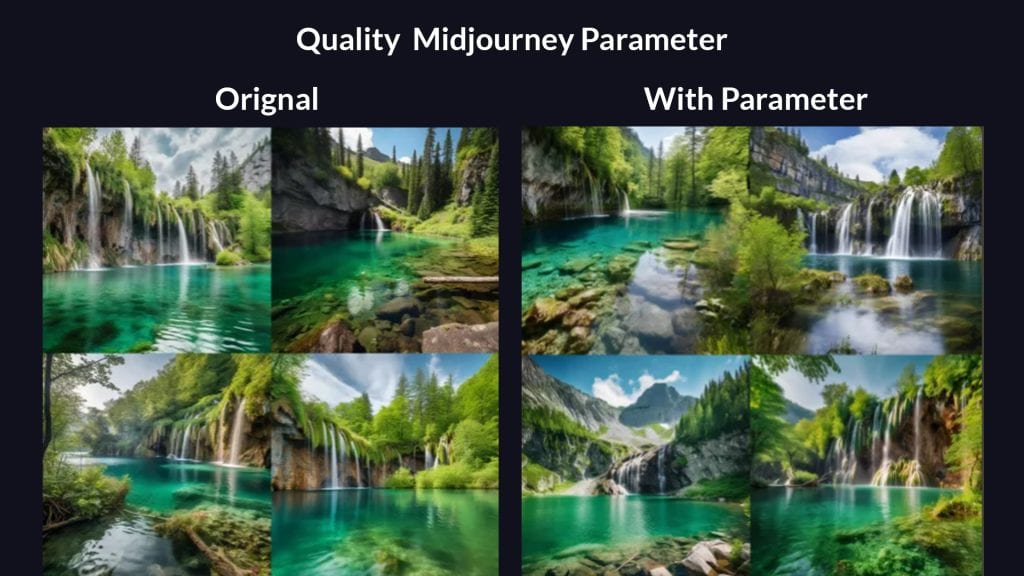
| Original | With parameters |
|---|---|
| A stunning landscape, with a waterfall cascading into a crystal-clear lake. | A stunning landscape, with a waterfall cascading into a crystal-clear lake. –quality .5 |
Midjourney Repeat Parameter
Save your time by generating multiple Jobs from a single prompt by utilizing –repeat <1–40> or –r <1–40>.
You can conveniently rerun a job multiple times and trim your workflow. Whether you need to fine-tune results or explore variations, this feature covers you.
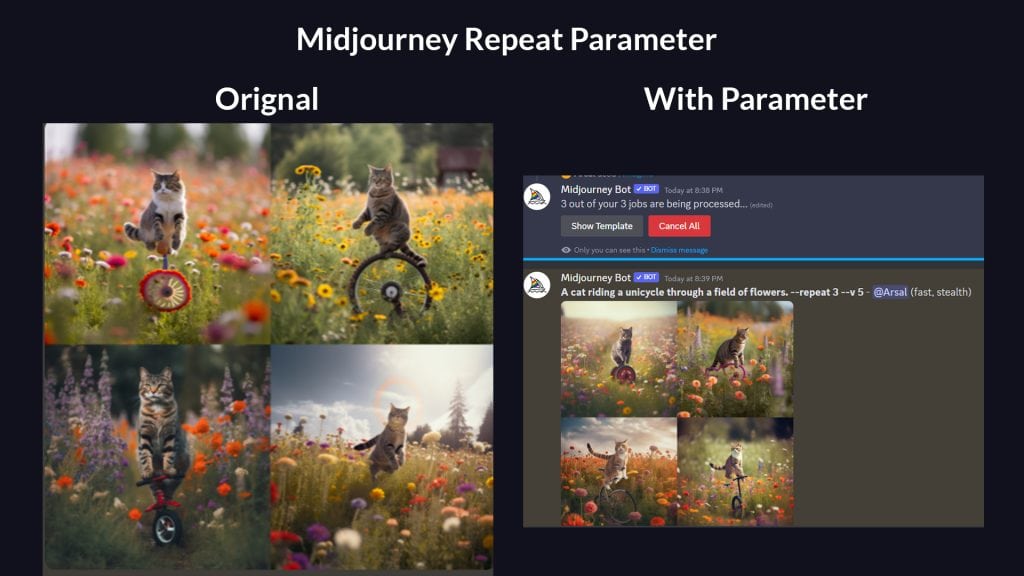
| Original | With parameters |
|---|---|
| A stunning landscape, with a waterfall cascading into a crystal-clear lake. | A stunning landscape, with a waterfall cascading into a crystal-clear lake. –quality .5 |
Midjourney Seed Parameter
Join a new realism of visual exploration by setting the –seed <integer between 0–4294967295>.
This seed number acts as fuel in generating a beautiful field of visual noise that serves as a foundation for the fascinating image grids Midjourney creates.

| Original | With Parameters |
|---|---|
| A world where everything is made of food. | A world where everything is made of food. –seed 42949672 |
Midjourney Stop Parameter
Take command of your image generation process by utilizing the –stop <integer between 10–100>.
This parameter allows you to stop a Job before completion, resulting in unique outcomes with a touch of artistic blur and reduced detail.

| Original | With Parameters |
|---|---|
| A breathtaking cityscape, with towering skyscrapers and sparkling lights. | A breathtaking cityscape, with towering skyscrapers and sparkling lights. –stop 20 |
Midjourney Style Parameter
The style parameter -style allows you to switch between Midjourney model versions that are used to generate your images. Different models excel at different image types.
For instance;
- –style niji
- –style testp
- –style realistic
- –style hd
- –style expressive

| Original | With Parameters |
|---|---|
| A girl reading a book in a cafe with opened laptop in front of it | A girl reading a book in a cafe with opened laptop in front of it –style expressive. |
Midjourney Styles for Model Versions 5.1 and 5.2
There is one more style in the current default Model Version 5.2 and the previous model version 5.1, and it is –style raw.
This parameter reduce the influence of Midjourney’s default aesthetic and are useful for advanced users who want more control over their images or more photographic images.
Let’s explore the examples;
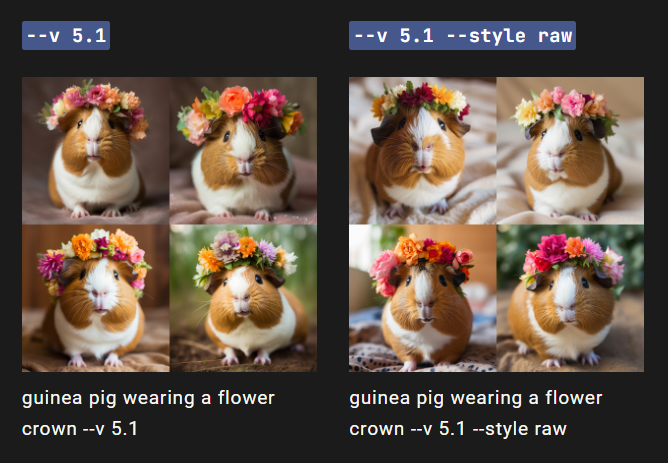
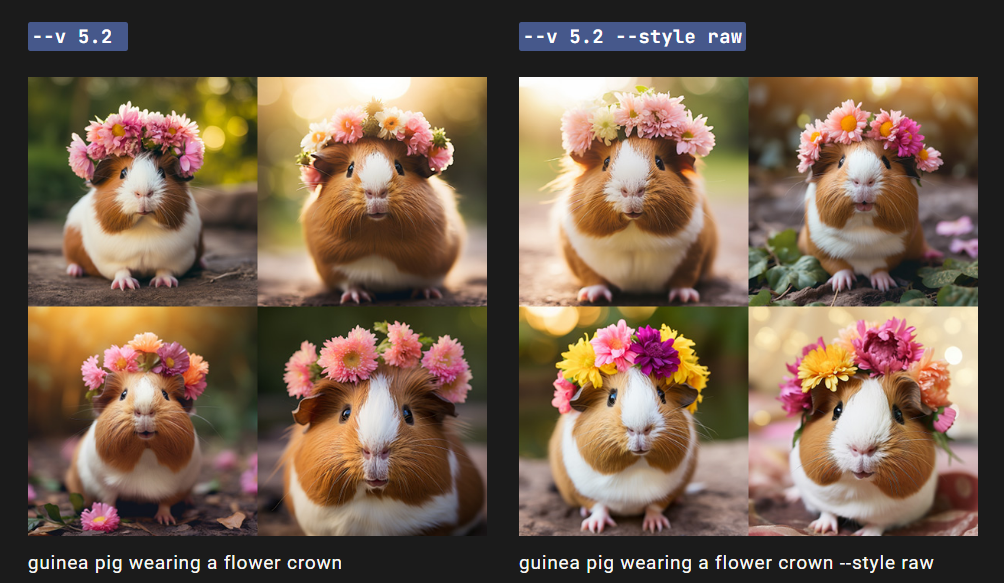
Midjourney Stylize Parameter
The trained Midjourney Bot makes –stylize or –s parameter to create images that highlights the artistic colour,composition and forms.
Images with low stylization values closely match the prompt but are less artistic. Images with high stylization values are very artistic but less connected to the prompt.
Fact:
When using the [default model], the default value for –stylize is 100, and it accepts integer values 0-1000.
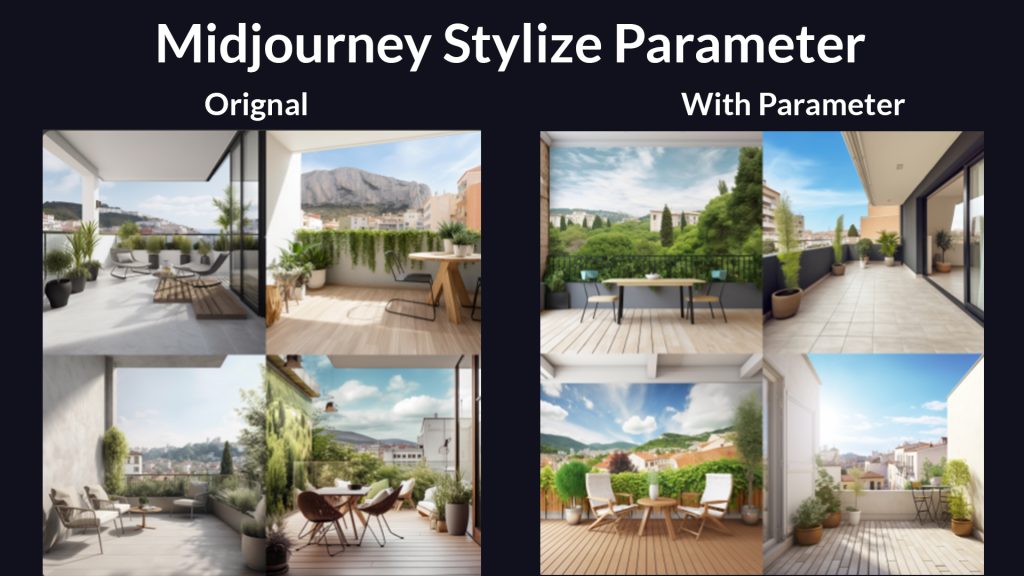
| Original | With Parameters |
|---|---|
| terrace of an appartment, with a ver attractive background | terrace of an appartment, with a ver attractive background --stylize 20 |
Midjourney Tile Parameter
When you use the –tile parameter, it generates images that can be repeated seamlessly to make beautiful designs. It’s like having a magical tool that lets you make never-ending pictures that fit together perfectly, like puzzle pieces.

| Original | With Parameters |
|---|---|
| vibrant mixed coloured flowers and leaves. | vibrant mixed coloured flowers and leaves --tile |
Midjourney Model Version Parameters
Below are the detailed explained Modern Version parameters of Midjourney;
Midjourney Niji Parameter
The Niji Parameter is a special feature that lets you explore a whole new world of anime-style images with Midjourney Niji Mode!
By using the –niji paramter, you can switch to an alternative model specifically designed to create stunning anime-inspired artwork.
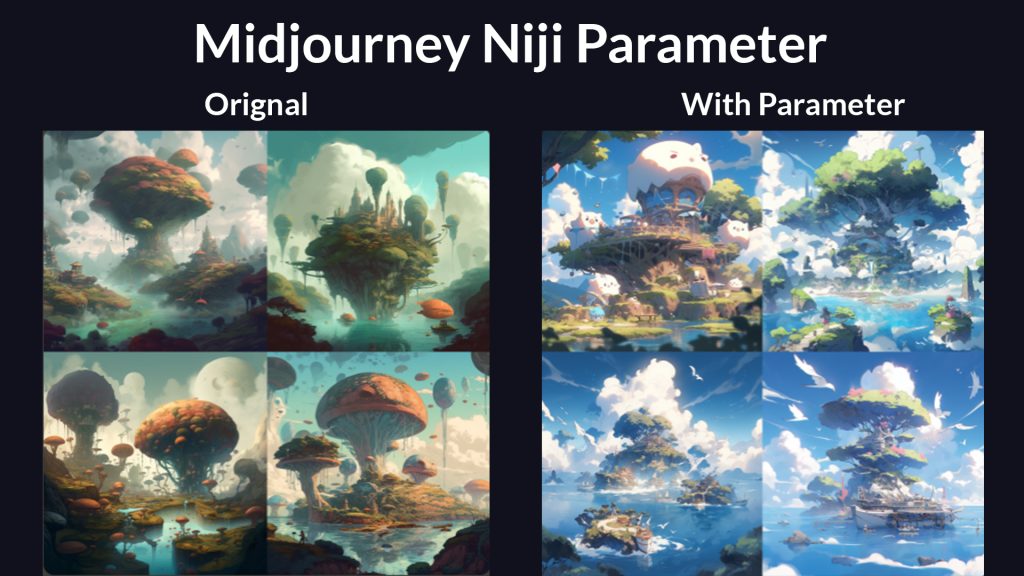
| Original | With Parameters |
|---|---|
| vibrant mixed coloured flowers and leaves. | vibrant mixed coloured flowers and leaves --tile |
Midjourney Test Parameter
This model is designed specifically for testing and experimentation purposes. You can explore the capabilities by using the –test parameter of Midjourney and try out different ideas without affecting the regular image-generation process.

| Original | With Parameters |
|---|---|
| A beautiful woman with long flowing hair, wearing a flowing gown | A beautiful woman with long flowing hair, wearing a flowing gown. --test |
Midjourney Testp Parameter
The Testp Parameter in Midjourney is a special feature that allows you to utilize a test model specifically focused on photography.
Using the –testp parameter, you can generate images with a photography-oriented approach, exploring different styles and effects that enhance the visual aspects of your creations.
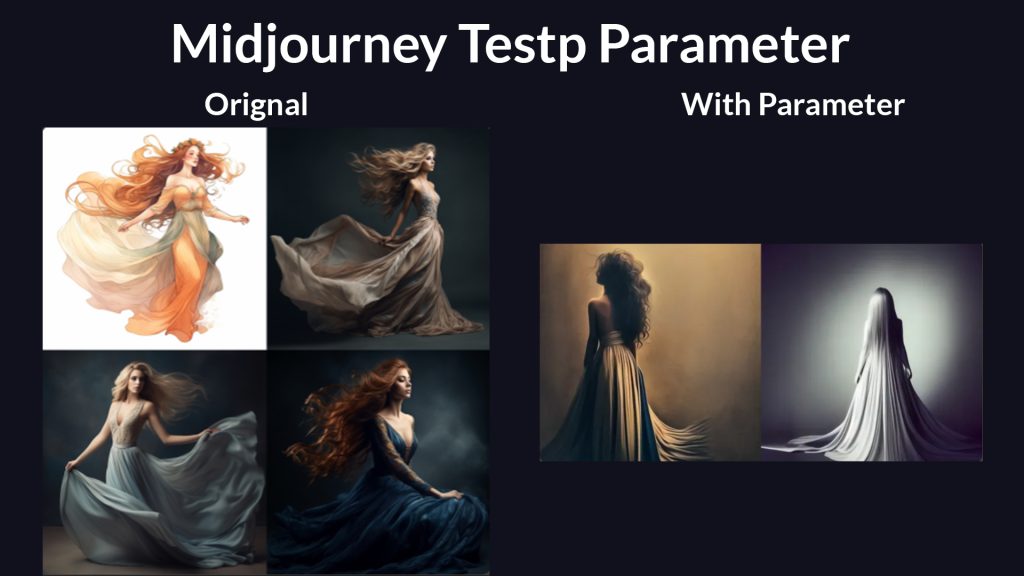
| Original | With Parameters |
|---|---|
| A beautiful woman with long flowing hair, wearing a flowing gown. | A beautiful woman with long flowing hair, wearing a flowing gown. --testp |
Midjourney Version Parameter
You can specify a version number using –version or –v, such as 1, 2, 3, 4, or 5.
Each version offers unique improvements and capabilities by providing you with the flexibility to explore various replays of the Midjourney algorithm and discover the one that best suits your needs and preferences.
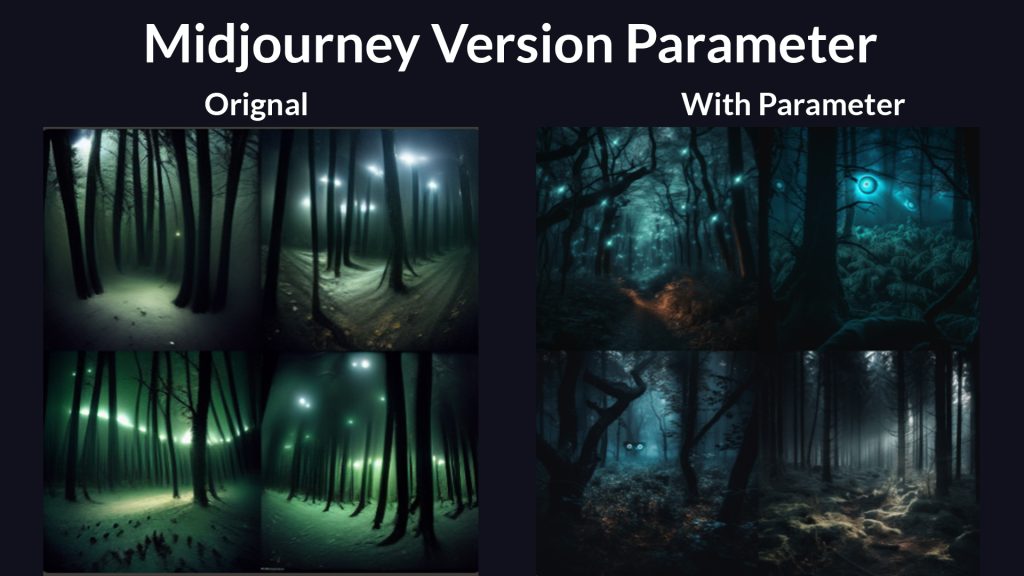
| Original | With Parameters |
|---|---|
| A beautiful and terrifying photo of a forest at night, with glowing eyes in the darkness. --v 3 | A beautiful and terrifying photo of a forest at night, with glowing eyes in the darkness. --v 5 |
Midjourney Upscaler Parameters
Below are the detailed explained Upscaler parameters of Midjourney;
Midjourney Upscaler Light Parameter
The Upscaler Light –uplight Parameter is an option in Midjourney that allows you to use an alternative “light” upscaler.
This upscaler produces results that closely resemble the original grid image, with a smoother and less detailed appearance.
TIP
It can be a great choice if you prefer a softer and more subtle visual output in your upscaled images.
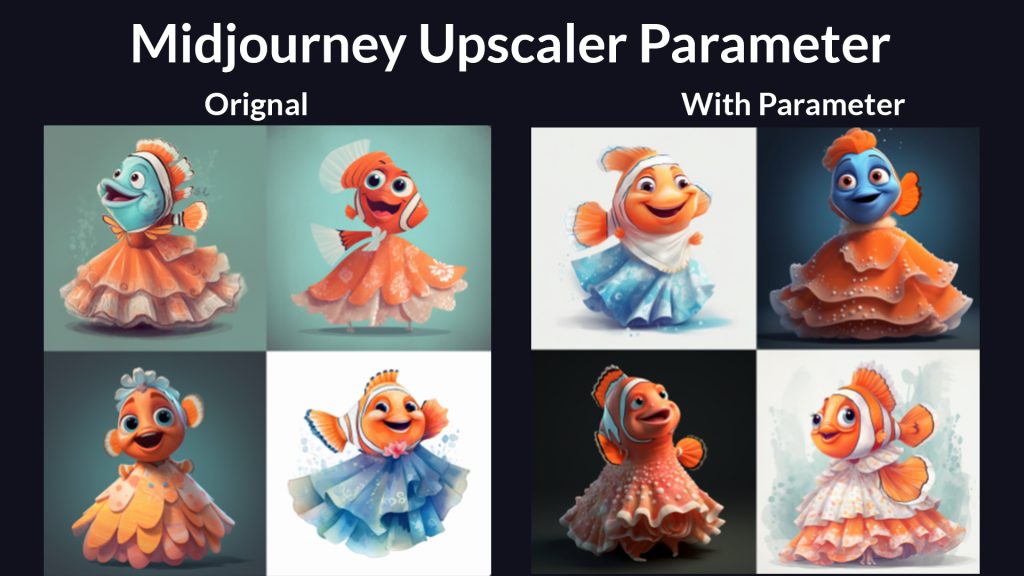
| Original | With Parameters |
|---|---|
| A smiling nemo fish wearing a frock. | A smiling nemo fish wearing a frock. --uplight |
Midjourney Upscaler Beta Parameter
The Upscaler Beta –upbeta Parameter allows you to utilize an alternative beta upscaler in Midjourney.
This upscaler generates results that closely resemble the original grid image but with fewer added details. It can be helpful if you prefer a cleaner and less intricate appearance in your upscaled images.
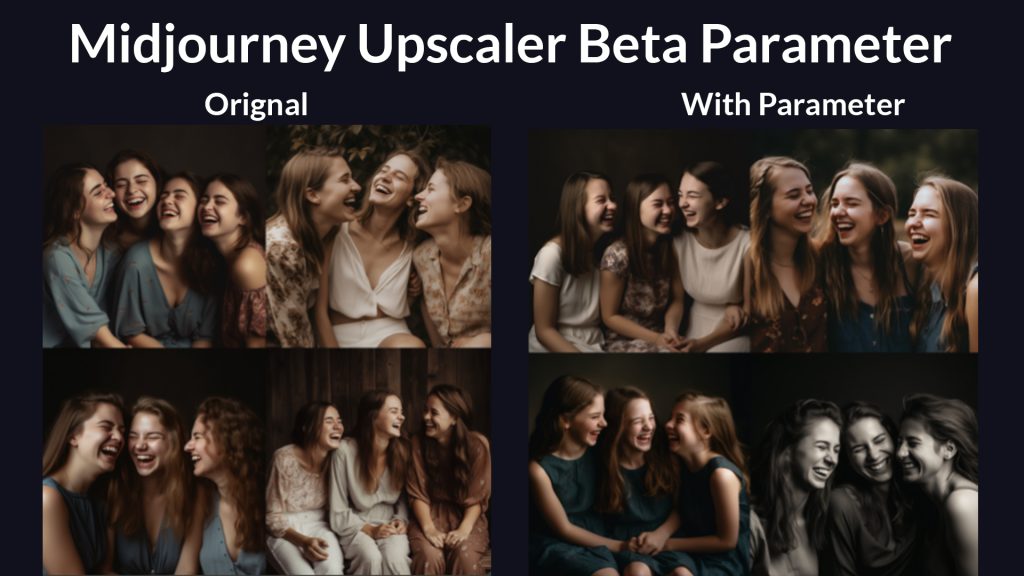
| Original | With Parameters |
|---|---|
| four sisters are laughing together | four sisters are laughing together --upbeta |
Midjourney Other Parameters
Below are the detailed explained other parameters of Midjourney;
Modifying Test Parameter
The –creative Parameter allows you to modify the test and testp models in Midjourney to be more varied and creative.
This option adds an extra touch of innovation and imagination to the generated images, offering a unique and artistic output.
This parameter can only work with –test or –testp parameter
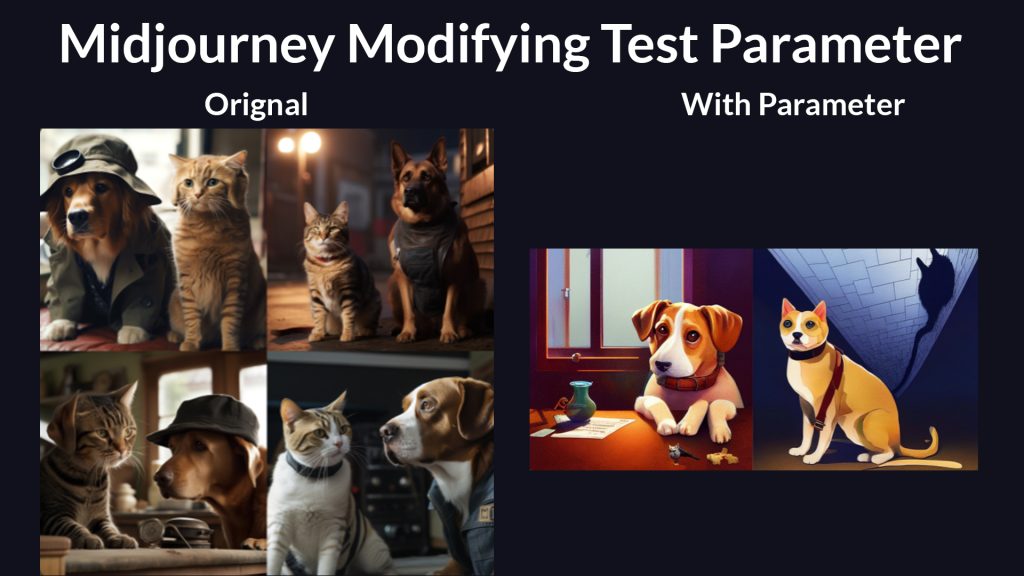
| Original | With Parameters |
|---|---|
| A dog and a cat team up to solve a crime. | A dog and a cat team up to solve a crime. --test --creative |
Midjourney Image Weight Parameter
The Image Weight -iw Parameter adjusts the importance of the image prompt compared to the text prompt.
By default, the value is set to 0.25, which means the image prompt has a lighter influence on the generated image compared to the text prompt.

| Original | With Parameters |
|---|---|
| father and daughter playing together. | father and daughter playing together –iw 1.0 |
Midjourney Same Seed Parameter
When you use the Same Seed –sameseed Parameter, it creates a single sizable random noise field, applied across all images in the initial grid.
It specified all images in the initial grid use the same starting noise and will produce very similar generated images.
FACT
–sameseed only works with Model Versions 1, 2, and 3, as well as –test and –testp.
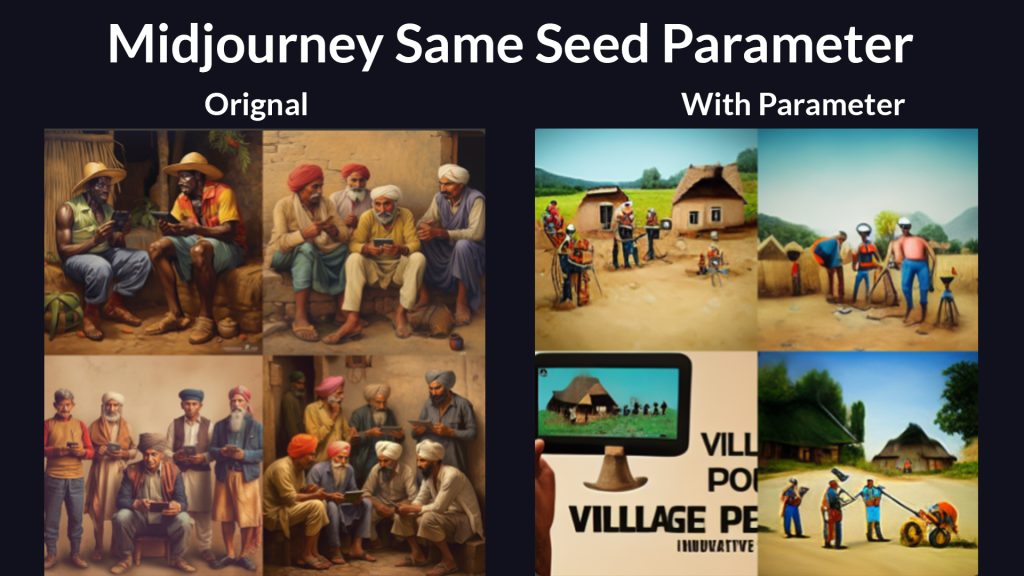
| Original | With Parameters |
|---|---|
| village people using innovative gadgets | village people using innovative gadgets –sameseed |
Midjourney Video Parameter
By using the Video –video Parameter, you can create a video that shows the progress of the initial image grid being generated.
While you might be guessing about How To Make Animations In Midjourney. Well, to make a proper animation there must be a use of other tools but for transitional videos, Emoji reactions are used to indicate.
When the video is ready, and it will be sent to your direct messages.
TIP
–video only works with Model Versions 1 , 2 , 3 as well as –test , and –testp.
/imagine prompt; A piece of art that challenges your perception of reality. –video
After the image has been generated, select the “envelope” emoji and then Midjourney will send you a DM you the transition video on the official Midjourney Bot.
Video:
How To Add Midjourney Parameters In Commands Prompts?
Step 1: Log in
Open the Midjourney website and log in to your account. This will give you access to the image generation tool.
Step 2: Select Command
Write the “/imagine” button to start a new image generation or you can choose other commands list from Midjourney Commands List. This will open up the prompt field where you can describe the image you want to generate.
Step 3: Write Your Prompt
In the prompt bar, type in the text that describes your desired image. Be as specific or creative as you like, as this will guide the AI in generating the image.
Step 4: Add The Parameter
To add a parameter, use the format of two hyphens followed by the name of the parameter and its value. For example, if you want to set the aspect ratio of the image, you can add “–aspect 1:1” to the prompt.
TIP: You can add multiple parameters to the prompt by separating them with a space. For instance, if you want to set both the aspect ratio and the seed number, you can add “–aspect 1:1 –seed 12345” to the prompt.
Step 5: Review Your Prompt
Once you have added all the parameters you want, review your prompt to ensure it reflects your desired image generation settings.
Step 6: Press “Enter”
Press enter to start the image generation process. Midjourney’s AI will process your prompt by taking into account the Midjourney parameters you specified and generating the image accordingly.
Conclusion
Midjourney parameters in commands prompts offer users a wide range of options to customize their AI-generated Art. With the features like aspect ratio, stylization, and Midjourney negative prompts, you can create unique and personalized images.
So, go and explore the possibilities and let your imagination run wild with these powerful parameters. Start creating stunning art today!
What are the rules and regulations for Midjourney prompts?
Prompts can range from a few words to multiple sentences. You have the flexibility to be concise or elaborate. Dall-E allows up to 400 characters, while Midjourney permits up to 6,000 characters.
Short prompts can still yield impressive images, and emojis can be used too. Remember, the shorter the prompt, the more room for interpretation by the AI. So, feel free to experiment with prompt length to unlock the AI’s creative potential.
What is the size parameter for the Midjourney?
Midjourney generates images with a size of 1024 x 1024 pixels using the current default Model Version. If you choose different aspect ratios, the dimensions will change while maintaining a similar file size.
What is the aspect ratio of the Midjourney prompt?
You have the flexibility to choose different aspect ratios in Midjourney. The default aspect ratio is 1:1, which creates square images. If you prefer a frame or print ratio, you can use 5:4. For a standard print photography ratio, go with 3:2. If you want a ratio close to HD TV or smartphone screens, try 7:4.
What does Quality –q 2 mean in Midjourney?
Using the –quality or –q parameter in Midjourney, you can adjust the trade-off between image quality and processing time. Higher-quality settings result in more detailed images but require longer processing times. Keep in mind that higher values also consume more GPU minutes per job.