In today’s digital era, gadgets have become part of our everyday lives and make our tasks easier. The Apple Watch is one of the most innovative gadgets that helps you at every step.
Based on my firsthand experience, the Apple Watch does not only show you the time, but it is an amazing travel buddy as well. Whether you are driving, cycling, walking, or taking public transport, your Apple Watch is there to guide you, and Siri’s assistance makes it even easier for you.
Apple Watch Navigation
So, let’s explore and discover how easy the Apple watch navigation is and what tips you can adopt to use your Apple watch like a pro.
Follow our WhatsApp Channel to stay up to date with the Tech Articles: https://whatsapp.com/channel/0029VaCRRaQ84Om3JcKXaV0c
Starting The Journey With Siri
To start your journey with the Apple Watch Navigation. First, you need to start by activating Siri with simple voice commands, which can be any command such as “Siri, tell me the directions to the nearest library.” Siri understands your voice commands and quickly gives you the information you need.
In addition, read our article: How To Connect Apple Watch To Weight Watchers for better familiarizing of Wight Watchers’ connection with the Apple watch.
Finding Your Way On Maps
You can also open the Apple map directly by tapping its icon on your present in your watch. Once you have opened the tiny map on your wrist, then you can check your favorite places, and, recent locations and can find new locations as well.
Choosing The Mode Of Transport
After selecting your destination where you want to go and the route is visible to you, Now you need to choose the mode of transport you will use to go to that place. It could be your personal or public transport.
Driving Directions
If you are using a car to travel, then you can get the route to your destination by tapping on the driving direction option. If you want real-time updates on when you will arrive, just ask Siri, and it will keep you informed.
Cycling Directions On Apple Watch
You need to click on the cycling directions option. If you are going on your bicycle, the Apple Map will provide you with all the directions. Take your time browsing and select the route that you like best.
Moreover, You can even check out elevation changes and estimated arrival times to have a safe and amazing cycling experience. The Apple Watch is there to provide all the important information you need.
Walking Directions On Apple Watch
Now, for those who prefer to walk, you guys can simply tap the “Walking Directions” button to find pedestrian-friendly routes. Navigate through overviews and use zoom features to get a closer look at the provided path. Siri is ready to assist you if you have any questions about your journey.
Public Transport Directions On Apple Watch
If you are using public transport like buses, trains, or metros, then tap on the “Public Transport Directions” button. It will show you lots of options. The Apple Watch will also inform you about your departure time, the location of the nearest station, and more. It is like having your own personal guide for public transportation.
Listen To Guidance Of Apple Watch
Your Apple Watch does not just show you the route to your destinations. It also gives you commands by voice, sounds, and vibrations that help you easily reach your destination without continuously looking at the watch. Like whenever there is a right or left turn, then the Apply watch will let you know by saying, “Turn Left/Right”. This makes sure you never miss a turn.
Finishing Your Trip
Once you have reached your destination or want to end your Apple Watch Navigation, simply tap on the Close button and select the End Route option. This is how you can end the shown navigation by Apple Maps.
Using Apple Map Like A Pro
Navigating around the Apple Map on your Apple Watch is too easy. Below, I have discussed some pro tips to use the Apple map easily like never before.
1. Pan and Zoom Features
- You can pan the map by just dragging it with your one finger.
- You can also zoom in or out using the Digital Crown.
- A simple tap on the Location button returns you to your current position.
2. Getting Information About Places
- You need to tap a location marker on the map to access details.
- The Digital Crown helps you scroll through information
- You can easily switch to your iPhone for a call or directions with a tap through Siri’s assistance.
3. Dropping, Moving, and Removing Pins On Map
Dropping a pin on the map allows you to discover the approximate address of any location.
- You can drop a pin by touching and holding the map.
- Tapping allows you to move or remove pins with ease.
- You can always replace or remove pins as needed.

Conclusion
In conclusion, the Apple Watch Navigation feature has changed how we navigate our surroundings. Whether you are driving, cycling, walking, or using public transport, the Apple Watch provides a user-friendly traveling experience.
The integration of Siri with Apple Maps makes the navigation process more easy for us. So, the next time you need any directions, remember that your Apple Watch is here for you to help you reach your destination with comfort.
FAQ
Is the Apple Watch Navigation feature available in all locations?
The availability of transportation options may vary based on your location. Not all features, such as specific transit options, are available everywhere. You should check the Maps app to see which navigation options are available in your area.
Is there a limit to the number of favorites or recents I can save?
No, there is no limit to the number of places you want to save in your favorites. But, I suggest keeping fewer saved places so as not to make it overwhelmed.
Can I share my current location with someone through My Apple Watch?
No, Apply watch navigation does not have any feature yet to share your location directly, but if you want to share, you can do it using your iPhone.
What should I do if I miss a turn while navigating?
Don’t worry. If you miss a turn, Apple Watch Navigation will quickly recalculate your route and provide new directions to get you back on track.