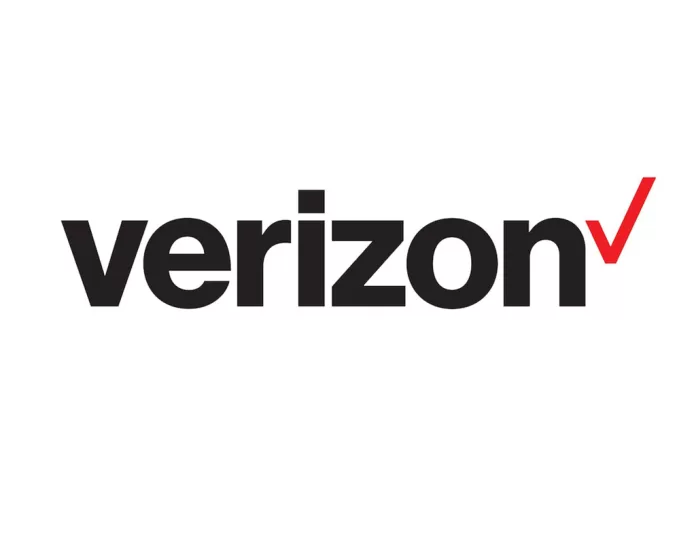If your internet is not working smoothly, you are tired of facing interruptions during work. Don’t worry. We got you covered with the solution to your problem. We can help you to get better connectivity on your device.
VERIZON is a wireless APN network on the Internet. An APN is an access point name connected to the internet and performs different tasks on your device, easing your work process.
In this article, you will learn how to set Verizon APN Settings on Android, iPhone, Blackberry, and Windows. Moreover, you will be covered with APN troubleshooting.
Let’s kick off this article smoothly.
Change Verizon APN Setting 2024
You can change the Verizon APN settings by following the easy steps that are being told to you in this article.
All you need to do is to click on the “settings” button from the home screen> Cellular Data OR Connections> Mobile Network > APN. Enter the specific data in specific columns, and save it.
You will be given a detailed overview of how to change the APN settings of Verizon on your Android, Blackberry, iPhone, and Windows devices.
Verizon 5G APN Settings For Android and IOS/iPhone
Let’s head to the 5G APN Settings for Android and iPhone devices.
Android Configuration:
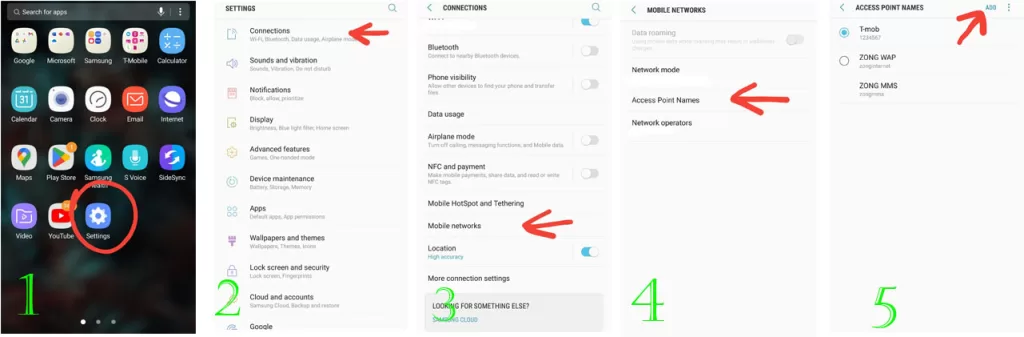
For iPhone:
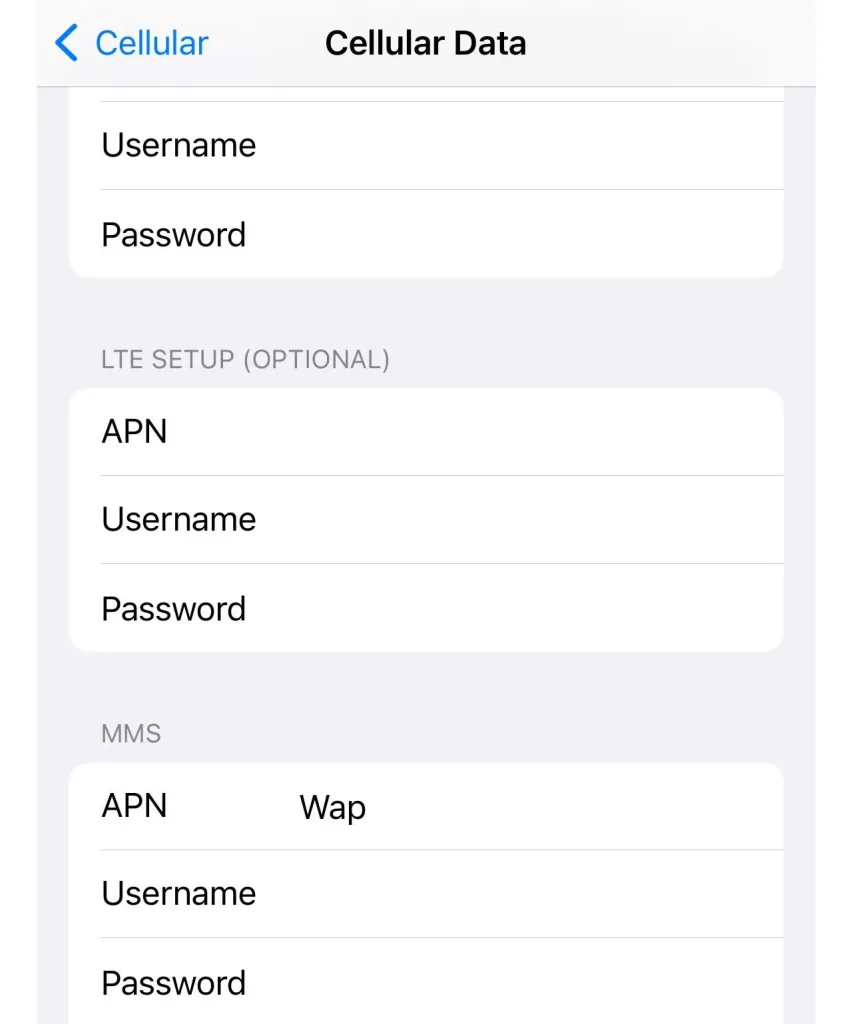
Enter the information mentioned below in the APN requirements for Android and iPhone.
Name: Verizon
APN: vzwinternet
Leave bars from “Proxy – Server”: empty.
MMSC: http://mms.vtext.com/servlets/mms
MMS proxy: blank
MMS Port: 80
MMS Protocol, MCC, MNC, Authentication type: empty
APN Type: default,supl,mms OR Internet+MMS
APN Protocol: IPv4/IPv6
APN Roaming Protocol: IPv4
Bearer: Empty
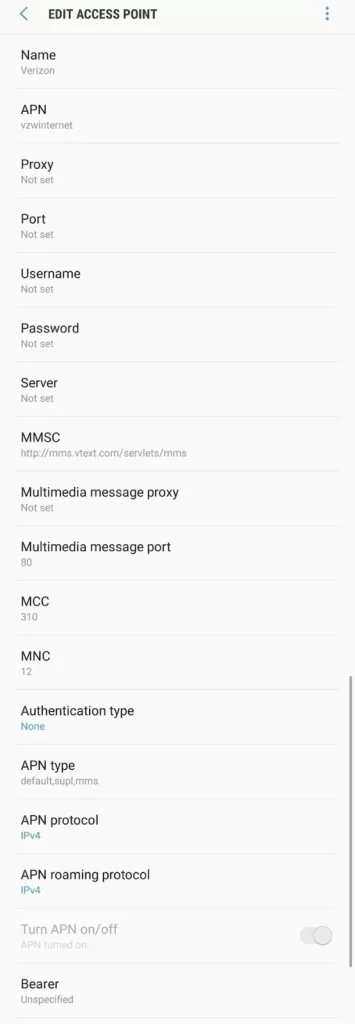
If this table is not working on your device, change the APN to “Internet/MMS 2” and refresh your connections.
Verizon 4G APN Settings For Windows
You can change the Verizon APN Settings in Windows Mobile through Settings.
The first thing you need to do is to head to the App list and select Settings. Choose “Network & Wireless” > “Cellular and Sim”.
From “Cellular & Sim” > “Sim Card” > “Properties.”
From “Internet APN” > “Add Internet APN.”
Enter the mentioned requirements in the respective bars.
Profile Name: Verizon
APN: vzwinternet
Leave the bars of “Username,” “Password,” and the “Type of Sign-in info” empty.
IP Type: IPv4
Leave “Proxy Server” and “Proxy Port” blank.
Enable the checkbox of “Use of VPN for LTE.”
Hit Save.
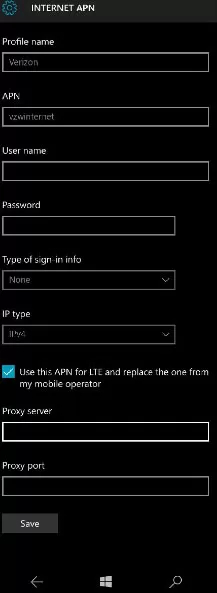
Now you can use the unlimited fast internet nonstop.
But if these settings do not work on your Windows mobile, change the Profile Name to “Internet/MMS” and the rest of the settings the same.
Verizon 4G APN Settings For Blackberry
The Blackberry devices are not 5G compatible. Therefore, we came up with the 4G APN settings to ease your internet connectivity.
You must access Settings from the home screen and select “Network & Connections” > “Mobile Network” > “APN”.
Enter the given information in the respective columns.
APN: vzwinternet
Username: blank
Password: blank
Hit Save.
Now, you can enjoy unstoppable internet connectivity.
What to do When Verizon APN Settings is Not Working?
Verizon APN has its specific APN setting to help you make data connections through your phone. Sometimes, these settings get locked on your device.
If your Verizon APN settings are locked, follow these hacks to unlock them. The reason might be a temporary software glitch or right after a device update.
Verizon 5G Not Working
Many people experience that 5G is not working in the Verizon setting. The root cause is your network connection, not your device.
- Check whether you have enough 5G Data Available.
- Ensure your mobile is 5G Supported. You can search for it on Google or from your mobile networks.
- Toggle between Airplane Mode on/off.
- Ensure that you have proper 5G Network Coverage in your area.
- From the Mobile Network of your device settings, enable the right network mode (5G/LTE)
Verizon Mobile Data Slow
If you face slow data on your device, don’t worry. It’s a digital world that sometimes happens when connections are not properly linked to your device.
Your slow data may be because of your poor internet connection, or you may have reached the total mobile data limit. Also, running too many apps in the background can be a slow mobile data issue.
Why are My Mobile Data Uploads and Download Speeds so Slow?
Your internet downloads and uploads can be slowed down for several reasons. The upset internet can frustrate you and lead you to delay your work more.
Let’s determine the main possibilities to check when your uploads and downloads take longer than usual.
The utmost reason for your delayed uploads to any platform can be the high network traffic. It happens when many people simultaneously access the platform at once.
Another reason can be the blocked signals, which cause traffic and ultimately slow down your uploads and downloads.
How to Unlock Verizon APN Settings
The quick way to unlock the Verizon APN setting is to reinsend. Verizon needs proper attention because sometimes the access point name is not responding to your device.
Therefore, enter the alternate APN to your device and refresh your device.
Conclusion
The APN settings work wonders for your device once it operates fully on your device. You are given complete information about several devices’s Verizon APN settings.
Moreover, if your APN troubleshoots, refresh your device and enter the alternate settings in their respective bars.