Either while scrolling through social media or indulging in a YouTube marathon, chances are you’ve come across something named Mint Mobile. And continuously watching these ads makes us ponder, “Alright, it’s cool, but how do I use it?”
If you’ve been on the hunt for the latest Mint Mobile APN settings, your search ends here! Based on my first-hand experience, I am a guide for you on setting up the right Mint APN data configurations. Whether you’re using an iPhone or Android
So, let’s not waste any further time and dive into a comprehensive guide on Mint Mobile APN settings for 2023.
A brief overview of Mint mobile
Starting from the initial, Mint Mobile stands out as a top-ranking cell phone plans company delivering services such as wireless connections, talking, texting, and using data by using T-Mobile’s network to offer smooth communication services.
Once you insert the Mint Mobile SIM into your device, you are gonna have to enter the APN settings to facilitate an internet connection through a 3G, 4G, or 5G network. This leads us to your next question, “What is APN’?
Glad you asked!

What is APN
APN, short for Access Point Name, serves as the gateway that enables your device to establish a connection to the internet
It has two components:
- A network identifier that decides the gateway your phone connects to (or maybe the tool that lets data move between networks) and…
- An operator identifier is like a code that tells which mobile network company is connected to a specific gateway.
Your phone uses these settings to connect to your mobile carrier’s network and the internet. The carrier then creates a special address (IP address) that links you to a secure gateway, and that is, again, APN, the bridge we are talking about.
Now the question is WHY and HOW would I need to change APN settings?
WHY: You may have to adjust these settings when switching to a different network (depending on your phone) when setting up a new device or using a SIM card for the first time. Either way, understanding APN settings is crucial for both Android and, to some extent, iOS users as well.
HOW: This article offers detailed APN settings for both iOS and Android devices. Keep reading to get all the information you need.
Understanding Mint Mobile APN settings
Before we dive into the settings, just know that, while typing, if something is mentioned as capitalized, keep it capitalized. Use commas if you see commas. No spaces after commas. And leaving blank means actually leaving it blank. It is not rocket science. Just don’t touch anything else other than what is mentioned; otherwise, you might face trouble making your APN settings work properly.
1. For iOS devices
Mint Mobile 4G 5G APN settings for iPhones can be wrapped up in a few easy steps, which are explained below.
Configuring iPhone Settings
Just to tell you, if you have iOS 13 and above. Mint Mobile settings come pre-installed on your device, eliminating the need for manual configuration, but if you are still unsure about it, Here’s a quick check to confirm
Checking which iOS your iPhone is running
- Open your iPhone’s Settings menu
- Scroll down to General
- Click on About
- Check your iOS Version
If your iPhone uses iOS 12
After you’ve finished activating your plan or inserting an eSIM (for compatible phones), you may receive a notification from Apple to update carrier settings. Make sure to update; otherwise, your service may not work correctly.
And just in case you didn’t receive the notification about that, here’s a way that you can initiate it yourself anytime:
- Select the “Settings” icon located on your home screen
- Then go to the “General” section.
- Select “About”
- Tap “Update” when prompted
If your iPhone uses iOS versions earlier than iOS 12:
- Tap the “Settings” icon on your home screen, and then select the “Cellular” menu within the first section.
Note: Make sure “Cellular Data” and “Enable LTE” are enabled in your device’s “Settings.”
- Select the “Cellular Data” option and enter the following information into the fields:
Cellular Data
- APN: wholesale
- Username: (no entry required)
- Password: (no entry required)
LTE Setup (optional)
- APN: (no entry required)
- Username: (no entry required)
- Password: (no entry required)
MMS
- APN: service
- Username: (no entry required)
- Password: (no entry required)
- MMSC: http://wholesale.mmsmvno.com/mms/wapenc
- MMS Proxy: (no entry required)
- MMS Max Message Size: 1048576
- MMS UA Prof URL: http://www.apple.com/mms/uaprof.rdf
- After making the adjustments, restart your iPhone.
2. For Android devices
These APN settings for Mint Mobile on Android are compatible with a range of smartphone and tablet models, such as Samsung, Huawei, Motorola, Xiaomi, Sony, HTC, LG, Nokia, Asus, Honor, and more. Below, you’ll find a step-by-step guide for correctly configuring your Android device.
Configuring Android setting
When you bring your own Android phone to Mint Mobile, it might not automatically find all the network settings required for optimal service, especially for cellular data and picture messaging.
Fortunately, updating these settings manually is very easy and only takes a few minutes. This ensures you won’t face any problems while using data or receiving group and picture messages.
After activating your plan and inserting your SIM card or setting up your eSIM, simply text SETUP to 6700, and the correct settings will be sent to your phone.
Steps
- Open your phone’s Settings.
- Look for Connections or use the search function for Access Point Names.
- Select Mobile Networks.
- Tap on Access Point Names (APN).
- Click the menu icon with three dots located in the top-right corner, and select “Reset to default.”
Select Add to enter the following details correctly (Note: the input process is case-sensitive):
APN Settings
- Name: Mint
- APN: Wholesale
- Proxy: (leave blank)
- Port: (leave blank)
- Username: (leave blank)
- Password: (leave blank)
- Server: (leave blank)
- MMSC: http://wholesale.mmsmvno.com/mms/wapenc
- Multimedia Message Proxy: (leave blank)
- Multimedia Message Port: 8080
- MCC: (do not change default values)
- MNC: (do not change default values)
- Authentication Type: (leave blank)
- APN Type: default, supl, mms, ia
- APN Protocol: IPv4/IPv6
- APN Roaming Protocol: IPv4/IPv6
- MVNO type: GID
- MVNO value: 756D
- Tap the three dots in the upper right corner and select “Save.”
- .Verify that the newly added Access Point Name is selected.
- Restart your phone to apply the changes.
Once your phone restarts now it is time to put these new settings to the test by sending yourself a picture message!
An important thing to note: If you find that your mobile’s APN is locked or uneditable, the best course of action is to reach out to your customer care which you will find by the end of this article. Avoid experimenting with tricks, as this can potentially harm your device.
Conclusion
In the dynamic landscape of mobile connectivity, ensuring a smooth and uninterrupted experience is paramount for users, and this is where understanding and correctly configuring your Mint Mobile APN settings come into play.
Understanding the importance of the Access Point Name (APN) as a bridge between your device and the mobile network is crucial. Whether you’re an iOS or Android user, the article has thoughtfully provided step-by-step guidance tailored for your device.
So, take a quick moment to get to know these settings – they’re the key to making your mobile experience smooth and personalized just for you.
Mint Mobile Customer Service
Mint Mobile customer service can be reached through the following contact details:
- Call: 1(800) 683-7392
- Twitter: @Mintmobile
- Website: www.mintmobile.com
FAQs
What happens if I set up my APN incorrectly?
If you set up your APN settings incorrectly, you won’t be able to use your phone’s SIM card for SMS or MMS messaging or to browse the Internet.
How to get Mint Mobile APN Internet Settings Automatically?
To get Mint Mobile APN settings automatically, just text SETUP to 6700. Your device will receive the settings without any manual effort. If, for some reason, the automatic method doesn’t work, you can follow the step-by-step instructions provided in the next sections to set it up manually.
Why Do You Need an APN for Your Mint Mobile?
An Access Point Name (APN) is vital for your Mint Mobile service to link with the internet. Think of it as a bridge that links your device to the mobile network, providing smooth communication.
Incorrect APN settings may result in problems with data connectivity, MMS messaging, and internet access on your device. So when you switch devices or encounter connectivity problems, you will need to update these settings.
What happens if I set up my APN incorrectly?
Incorrect APN settings can prevent your phone’s SIM card from being used for SMS, MMS messaging, or browsing the internet.
How can I update my Mint Mobile APN settings automatically?
To receive Mint APN Data settings automatically, text SETUP to 6700. If the automatic method is unsuccessful, follow the manual setup instructions provided in the guide.
What should I do if my mobile’s APN is locked or uneditable?
If you ever get your APN locked, contact Mint Mobile customer service. Avoid experimenting with tricks, as this can potentially harm your device.