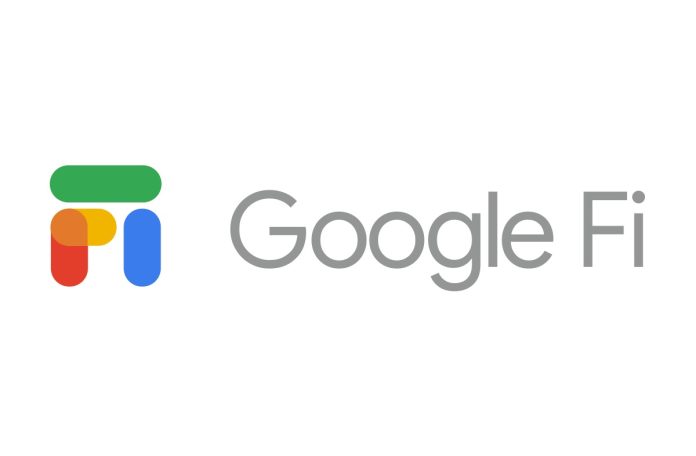You need fast broadband, uninterrupted internet, undistorted calls, and SMS. Your local carrier can’t fulfil your needs and frustrates you. You get your hands on Google Fi Wireless but need to know where to start and set up settings on your iPhone, Samsung, or any other device.
Google Fi Wireless is a telecommunication service that provides fast 5G, 4G, and LTE coverage through local networks like Tmobile, AT&T, and Verizon, which means High data network coverage everywhere.
Whenever you put a sim card on your device, the APN settings will install automatically. But sometimes, it needs to be added manually.
Based on my first-hand experience, I will show how to configure Google Fi APN settings on iOS, Windows, Blackberry, and Android devices.

Google Fi APN Internet Settings
To enjoy the bounties of Google Fi wireless, you must configure the APN settings with the below steps and make sure you are within the coverage of a Google Fi phone plan.
Restart your gadget to experience the ultimate Google Fi wireless internet service.
Google Fi Wireless APN Internet settings For Android Devices (Lenovo or Samsung)
If you use an Android device with dual sim, you must select Google Fi first to create a Google Fi access point.
To configure internet settings on your Samsung devices, go to Settings on your device. Select Connections, go to Mobile Networks, and put settings in Access Point Names.
For other Android devices, go to Settings, tap Wireless & Internet, and then select Mobile Networks. Go to Access Point Names and Add New with the settings below:
- Name: Google Fi
- APN: h2g2
- Username:
- Password:
- Proxy:
- Port:
- Server:
- MMSC: http://m.fi.goog/mms/wapenc
- MMS Proxy:
- MMS Port:
- MCC: 310
- MNC: 260
- Authentication type:
- APN type: default, MMS, supl
- APN protocol: IPv4
- APN roaming protocol: IPv4
- APN turn on/off: enabled
- Bearer:
- Mobile virtual network operator:
Save the above settings and Restart your device; you can use the Internet on your Android.
Google Fi APN Internet Settings for iPhone and iPad
Once you have Google Fi access on your iPhone, you can find Settings on your iOS device.
Go to Cellular and then Cellular Data Options. Choose Cellular Data Network or Settings, tap Mobile Data Options, and select Mobile Data Network.
Tap reset to default settings automatically, but add the settings manually if it doesn’t work.
For the manual settings, add:
- APN: h2g2
- Username: (blank)
- Password: (blank)
Google Fi Hotspot APN Settings for iPhone
If you want to set up your hotspot APN so that others can access your Google Fi through their WIFI. Go to Settings and then select Personal Hotspot. Add the settings manually below:
- APN: h2g2-t
- Username: (blank)
- Password: (blank)
Add a password to your hotspot, restart your phone, and you can now share it with family and friends.
Google Fi Wireless APN Internet Setup For Windows Device
For Google Fi APN wireless internet settings on your Windows device, go to Settings to select Network & Wireless. Go to Cellular & SIM and tap on Properties. Add the settings below:
- Connection Name: Google Fi
- APN: h2g2
- Network Type: IPv4
- Authentication Type: None
- Enable: APN for LTE
Keep other options blank and Restart your Windows device to activate Google Fi Internet.
Google Fi Wireless APN Internet Settings For Blackberry
To activate the Google Fi APN internet setup on your Blackberry, swipe on the home screen and go to Settings to select Network Connections. Choose Mobile Network and then APN. Add the following settings:
- APN: h2g2
- Username: (blank)
- Password: (blank)
Google Fi 5G APN Settings
Fifth generation mobile network, 5g, is the fastest global wireless standard. 5g has a massive network capacity to work on everything together, including machines and devices.
To set 5g with your Google Fi, input the settings below:
- Name: Google Fi
- APN: h2g2g
- MMSC: http://m.fi.goog/mms/wapenc
- MCC: 310
- MNC: 260
- APN type: default,mms,supl
- APN protocol: IPv4/IPv6
- APN roaming protocol: IPv4/IPv6
Keep other columns blank, save, and restart to enjoy 5g with Google Fi.
Conclusion
Google Fi is a fantastic innovation to speed up your internet with unlimited calls and SMS/MMS.
You can now use your basic plan of Google Fi in the United States, Canada, and Mexico. This article will help activate your devices’ Google yFi APN internet settings.
FAQs
Can I use Google Fi outside the United States?
Google Fi’s basic plan covers the United States, Canada, and Mexico. Unlimited Plus will allow you to access more than 200 destinations worldwide and 5g for Samsung and Pixel phones in selected areas.
Can APNs increase internet speed?
Changing APN settings on your devices cannot change the internet speed. APN gives access to the internet on your devices by your network provider. In some rare cases, it is reported that it gives a little spike to your internet speed if you go for APN settings.
What is the advantage of using Google Fi?
Google Fi Wireless provides you with unlimited calls and texts (domestic), unlimited texts (international), and affordable calls (internationally). You can also call and text within the US, Canada, and Mexico for free.
Moreover, you will not experience slowed and distorted network speed during high data usage with Google Fi wireless. Users can access multiple carrier networks to stay connected as they travel domestically and worldwide.
How do I contact Google Fi Customer Care Services?
Here are the contact details of Google Fi customer care services:
- Call: +1 844 8255234
- Twitter: @GoogleFi
- Website: fi.google.com