Garmin watches are more than just wearable. They’re your trusty companions to a healthier and more active lifestyle. But Wait! Are you here to link your Garmin Watch to your AirPods? Good luck! You are at the right place.
It’s truly a blessing when someone values you, lets you connect with your socials, and makes you stay healthy. Listen, folks, That’s the Garmin watch—your perfect partner. Say hello to a world of adventure, fitness, and convenience on your wrist with Garmin watches.
Based on my first-hand experience, I am providing you with a detailed guide to connect Airpods to Garmin Watch and other add-on information. You will be proud of learning new techniques while returning to our web page.
How to Connect Airpods To Garmin Watch?
You are in a digital world where wires are only a thing of the past. But the music flows seamlessly into your ears without interruptions. That’s what AirPods bring to the table. Now, what about the combo of AirPods with a Garmin watch?
Let’s connect your Airpod with the Garmin Watch seamlessly. You must put Airpods in pairing mode and connect it to your Garmin Watch Bluetooth. Here you go in detail with steps.
1. Put AirPods in Pairing Mode.
Open the lid of your AirPods case. Hold the button on the back of the case until the LED indicator flashes.
2. Enable Bluetooth on Garmin
Now, enable Bluetooth on your Garmin Watch.
Head to the settings>menu>sensors and accessories> hit add new.
You are now able to connect your AirPods to the Garmin Watch.
3. Pair Airpods to Garmin Watch
At this point, your Garmin Watch will search for nearby Bluetooth devices. It will detect your AirPods, but you must select them from the list on your Garmin watch.
4. Enjoy the Service
Once paired, you will see a confirmation message on your Garmin watch. That message or notification will indicate that your Garmin watch is connected to your AirPods.

Sync AirPods to Garmin Forerunner 245 And Garmin Forerunner 945 Watch
Garmin Forerunner 245, Forerunner 945, Fenix 5, and Fenix 6 watches don’t have touchscreens like other watches. So, they can’t be tapped or swiped like a smartphone. A question arose: How to connect Airpod to these Garmin Watches?
Connecting Garmin Forerunner 245 and 945 to AirPods can be tricky. You need to use buttons on the sides, which takes more time.
Besides the Garmin Forerunner 945 and Forerunner 245, watches in the Forerunner series that can play music include the Forerunner 645, Forerunner 935, and Forerunner 745.
Connecting Apple Airpods And AirPods Pro To Garmin Vivoactive 4, Vivoactive 4S, And Vivoactive 3
Not all AirPods and AirPods Pro can connect to Garmin Vivoactive Series smartwatches. Let me disclose the reason behind it. Only specific Garmin smartwatches with built-in music players can pair with Apple AirPods and AirPods Pro.
Unfortunately, not all Garmin exercise watches can store music locally so they won’t work with Airpods.
The Garmin smartwatches that can connect with Airpods to keep you entertained include Garmin Vivoactive 3 Music, Garmin Vivoactive 4, and Garmin Vivoactive 4S.
If you have a Garmin Vivoactive 4S or Garmin Vivoactive 4 and want to connect them to your Airpods, follow these simple steps.
- Firstly, fix your AirPods in their charging case.
- Now, press and hold the button at the back of the case.
- It’s time to wait here to let the LED light blink white. (Blinking means they are ready to pair)
- On your Garmin Vivoactive 4 or Vivoactive 4S, go to the main menu and select “Settings.”
- Now, scroll quickly to the bottom and click the “Phone” option.
- Tap on “Status” to activate your device’s Bluetooth connection.
- Return to the menu and select “Sensors.”
- Choose “Add New,” and then tap “Headphones.”
- The device will search for nearby pairing devices. Tap on your AirPods in the discovered devices. It usually takes less than 5 seconds for your Garmin watch and AirPods to connect.
- You have got a successful connection.
Now, you can enjoy your favourite music track while you work out.
Connecting AirPods To Garmin Fenix 5, Fenix 6, And Fenix 7 Watch
Connecting Garmin Fenix 6 to Airpods is possible, but it’s more challenging than on Garmin Fenix 7, which came after it.
Why is it easy to connect on Garmin Fenix 7? The Fenix 7 has a touchscreen, making it easier to navigate, similar to the Vivoactive Series. In contrast, Fenix 6 uses buttons for navigation.
Let’s Connect AirPods to Garmin Fenix 7
To connect the AirPods to Garmin Fenix 7, ensure they are on a charging case. Hold the button to activate the connection.
Now, head to settings on your Fenix 7, select Music> Headphones> Add New> Tap on your AirPods Pro> Let them connect.
You can start playing your music once it shows a successful paired connection.
Let’s Connect AirPod to Garmin Fenix 5 or Fenix 6
Here is the procedure to connect your AirPods to your Fitness trackers
Head to the settings> Music> Start/Stop> Headphones> Start.
Now, you will see a list of paired headsets. Scroll down to find “Apple AirPods” and tap “Start.” Your Fenix 6 smartwatch will search for your AirPods. Choose them from the discovered list.
Now, your Garmin Fenix 6 is successfully connected to your AirPods, and you can enjoy listening to music and podcasts.
Pairing AirPods with Garmin Venu 2S, Garmin Venu Sq Music, and Garmin Venu 2
If you have Apple AirPods, you can easily connect them to Garmin Venu Series smartwatches, except for Garmin Venu Sq. Also, Garmin Venu 2 Plus and Venu can connect with Airpods and Airpods Pro. Here are some simple steps to connect your Garmin Venu 2S and other Venu Series watches.
1. Put your AirPods in their charging case and make sure they’re close to your Venu 2S.
2. Hold the button at the back of the charging case to put the AirPods in pairing mode.
3. Open the settings on your Venu 2S, and select “Music,” then “Headphones,” and choose “New.”
4. Look for your AirPods in the list of devices that appear and wait a few seconds for the pairing to complete.
5. Once the pairing is done, you can play your favourite music.
Why Pairing Your AirPods with a Garmin Watch Did Not Work?
If you’ve followed the pairing steps but are still facing issues and getting messages like “Put headphones in pairing mode to connect. Try Again,” it means the pairing didn’t work.
I have listed some reasons to ensure you know why your AirPods are not working with your Garmin watches.
- The pairing mode on both devices is time-sensitive. Try pressing the pairing button on your Apple case and then quickly press the “try again” button on the watch.
- Your AirPods might still be connected to another device, making them unfindable by the watch.
- Press the pairing button at the back of the AirPods case long enough.
- Check whether the two devices are close enough and whether the Bluetooth connection is strong.
- Your Garmin Watch might already be connected to a different pair of earbuds.
Conclusion
Connecting your AirPods to a compatible Garmin watch offers a convenient and wire-free music experience, enhancing your active lifestyle. The process typically involves enabling Bluetooth, pairing your AirPods, and enjoying seamless connectivity.
Ensure compatibility with your specific Garmin watch, and troubleshoot any connection issues if necessary. This combination adds a valuable dimension to your Garmin watch, making it a versatile companion for your outdoor adventures.
FAQs
Is the pairing process similar for AirPods and AirPods Pro with Garmin watches?
The pairing process is generally similar for AirPods and AirPods Pro when connecting them to compatible Garmin watches. Follow the provided steps in the article for a seamless connection.
What’s the key difference between connecting AirPods to Garmin Fenix 6 and Fenix 7?
The key difference is that Fenix 7 has a touchscreen, making the pairing process more user-friendly, while Fenix 6 relies on button navigation.
Does the Garmin Watch Work with the iPhone?
Yes, the Garmin watch works great with an iPhone. Connecting your watch to the iPhone will allow you to track your fitness data, receive notifications and perform various functions.